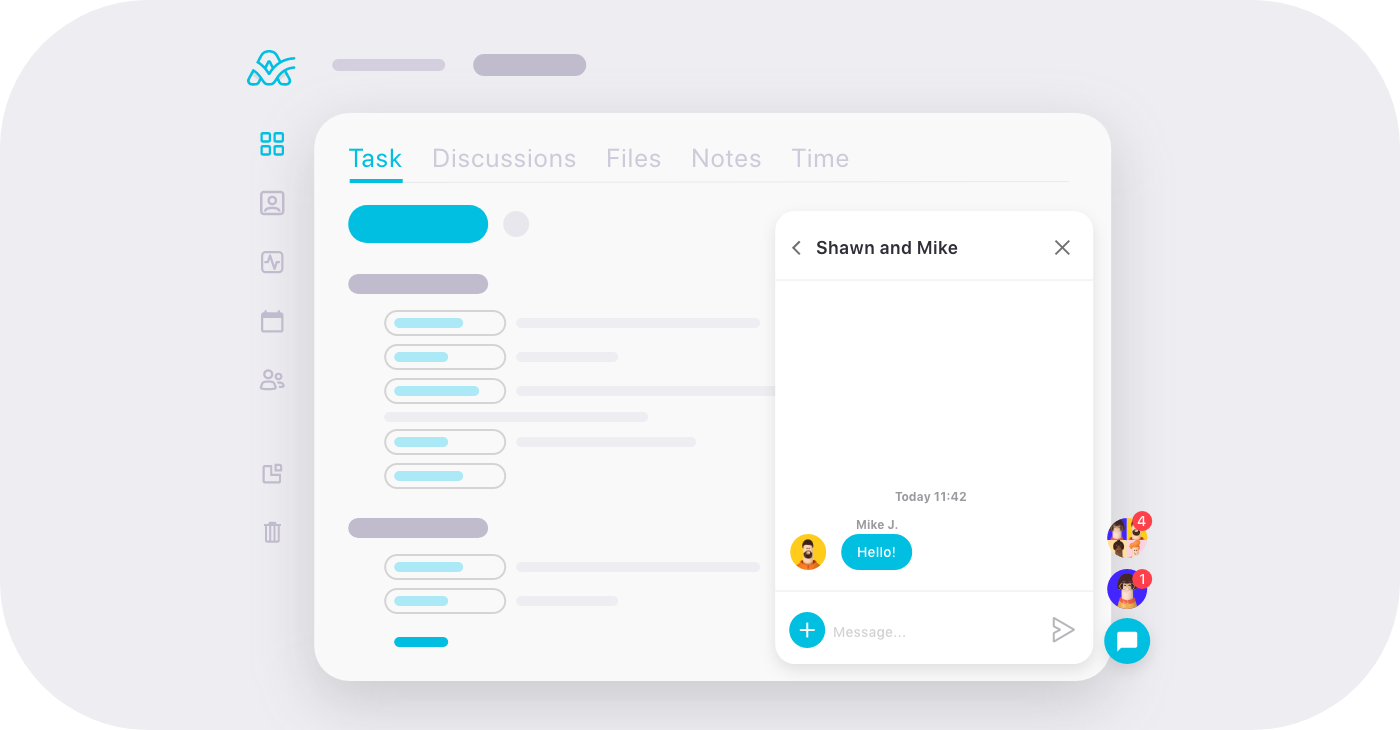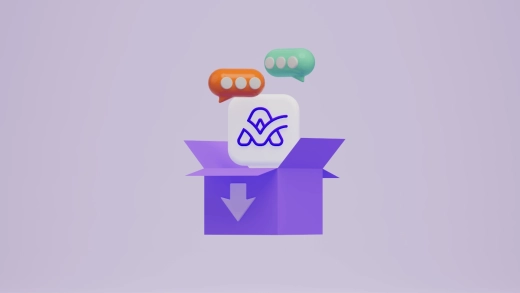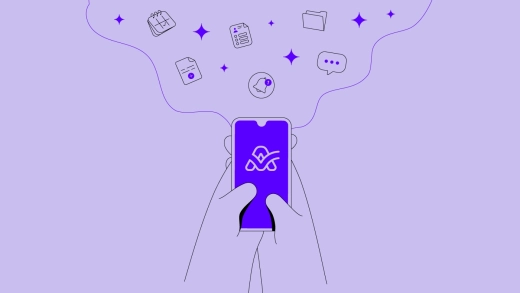For ActiveCollab, 2021 has been marked by two significant additions: the brand new mobile app and the built-in Chat app. We'd like to talk about the reasons behind its development as well as how it works in detail. Let's go!
The why, the who & the when
Video calls through one app, switch to another to work on tasks, and open a third app when you need to send a quick message to a colleague. The amount of various systems we need to use to communicate and collaborate keeps on growing, and it can get messy. It's already complex enough to work with people; adding technology to the equation doesn't make it any easier.
ActiveCollab was always known for integrating multiple tools in one, and we're continuing by creating a brand-new feature: in-app Chat.
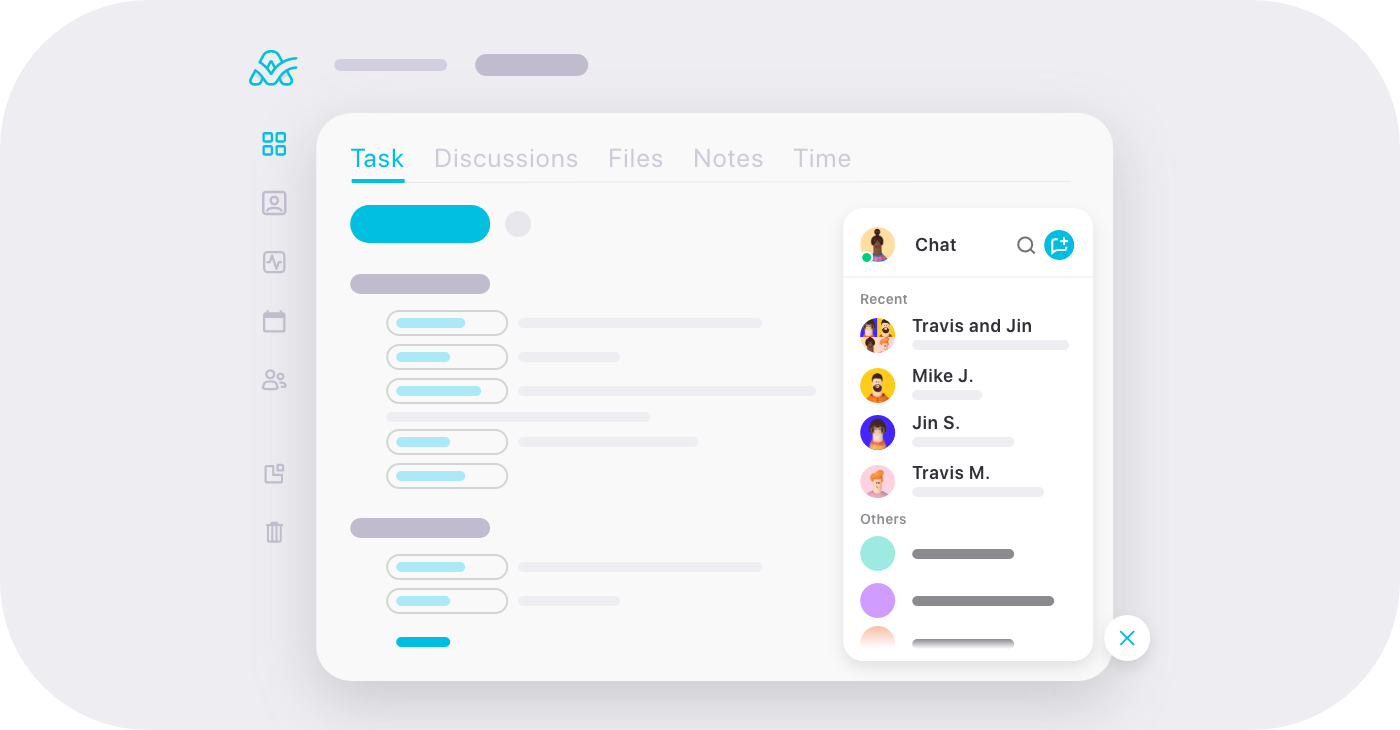
It's been in the works for a while, but this is just the beginning. Many improvements are in progress, and we’d love to hear your thoughts and ideas! Also, by the end of the year, we’ll implement the Chat feature into the brand new mobile app we released in June. This way, you'll be able to exchange messages with your team quickly wherever you are. Until then, you can chat using a browser on your mobile device.
Types of chats
There are three types of conversation you can have: with individuals, teams, and groups.
Fire up one-on-one conversations with your team members, whether they're formal or informal. Share messages, links, and files, chat without the need to switch apps and tabs.
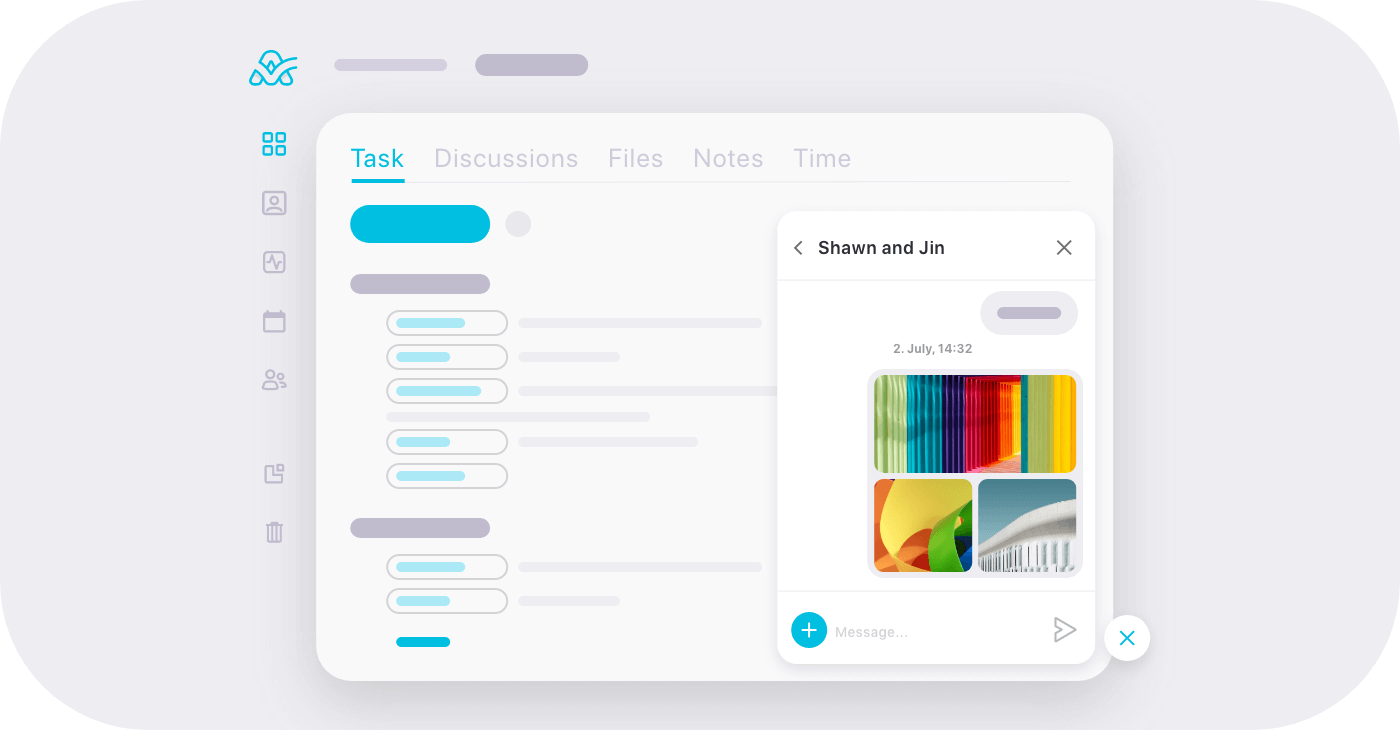
You can create teams on the People page and then have conversations with them. Add people to various teams, name them, and they'll appear in your chat hub. The participants in these chats can only be added or deleted through the People page. If you already created teams, they'll be waiting for you to fire up the conversation in the chat hub! When you remove a person from a team, they'll lose access to the team conversation. Teams are also great because they make inviting people to projects, subscribing to tasks, or @mentioning much easier.
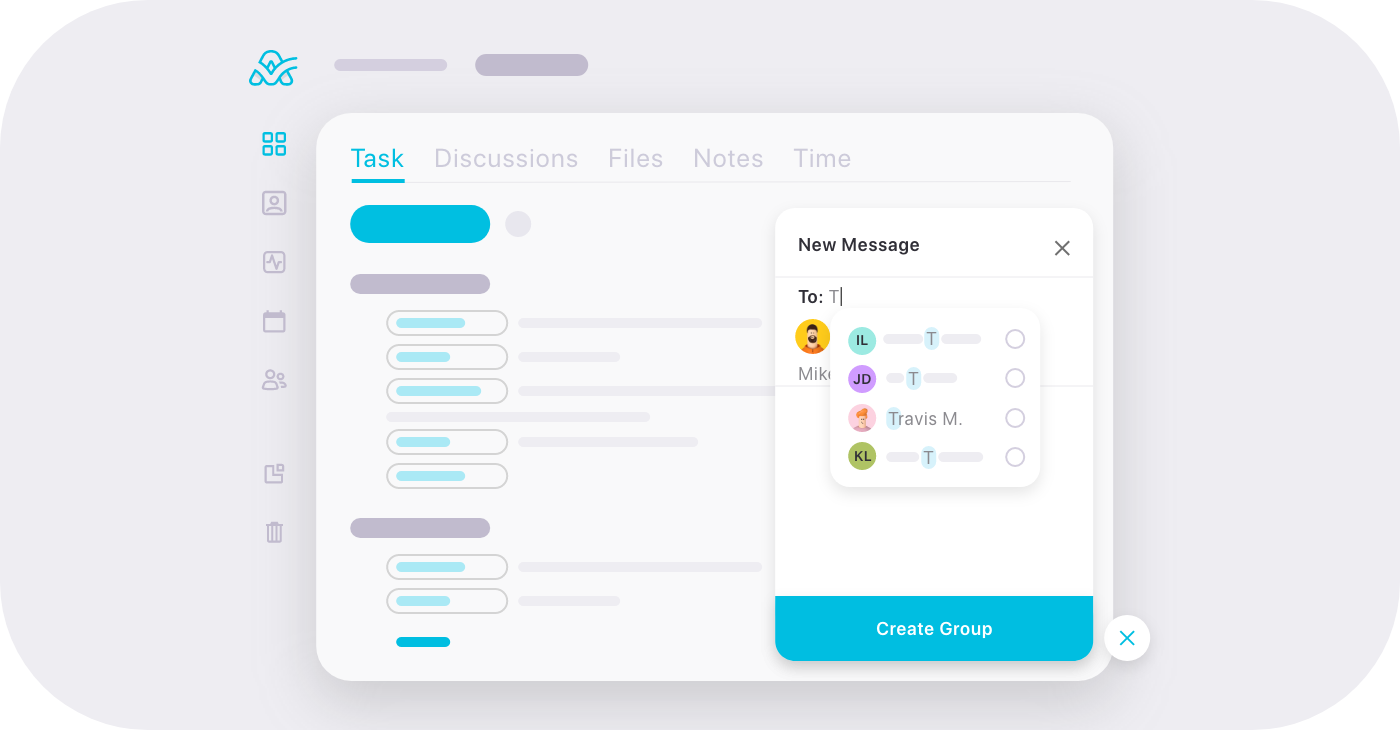
Custom groups, on the other hand, can be created regardless of the teams. Open up the Chat and create a group conversation with as many people as you like.
Just as in individual and team chats, you can attach files from your computer, your G-Drive, or Dropbox account.
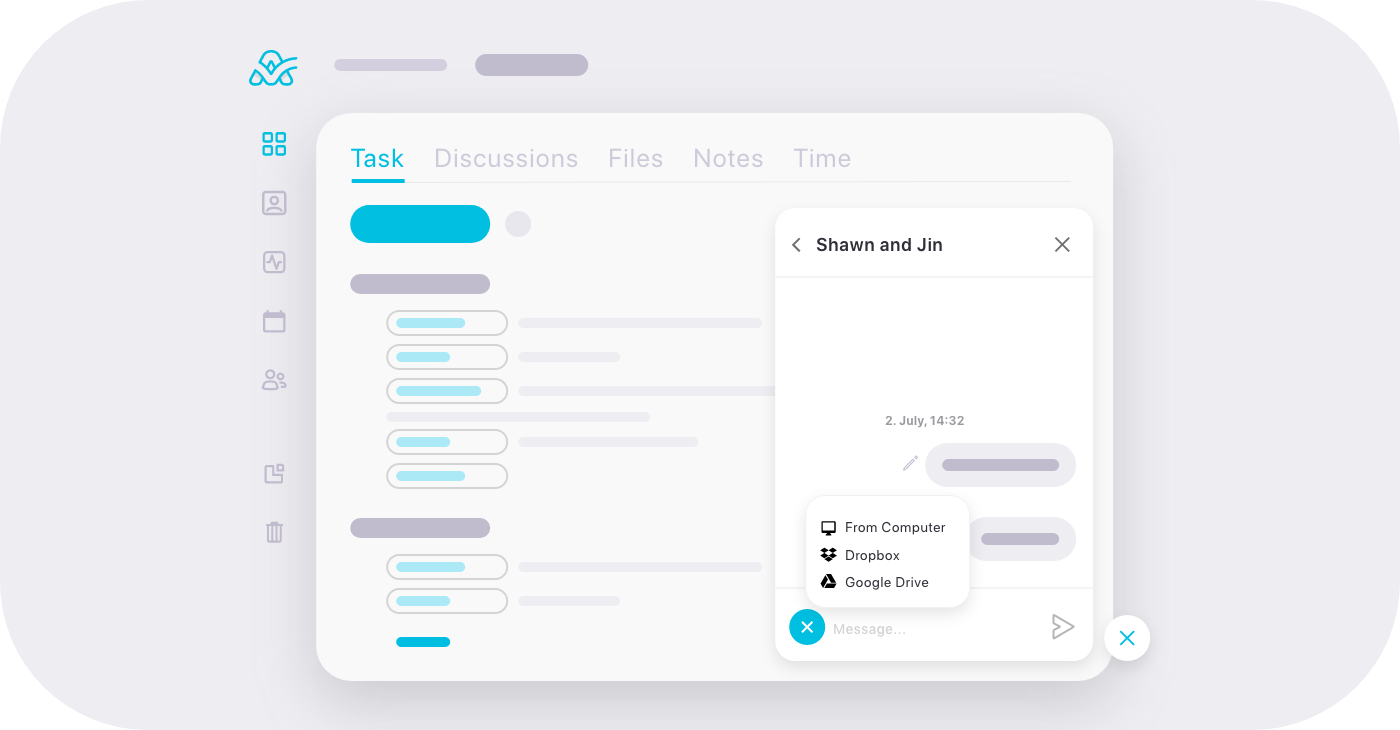
Shortcuts
When you get a new message, a bubble will appear in the lower-right corner (unless a conversation is muted). This way, you'll be able to access new messages in just one click. If you have a lot of conversations going on, we might have an idea of what your screen will look like.
Turn off sounds or notifications
There are times when one really needs to concentrate on their work, and sounds of incoming messages are not welcome. This means it's time to find the silent mode and focus on tasks.
In the chat hub, under your profile image, you'll find a checkbox that lets you turn sound notifications on or off. You’ll still be able to see if you have new messages and read them, but the sound won’t disturb you, and you'll be free to set your mind on what's important.
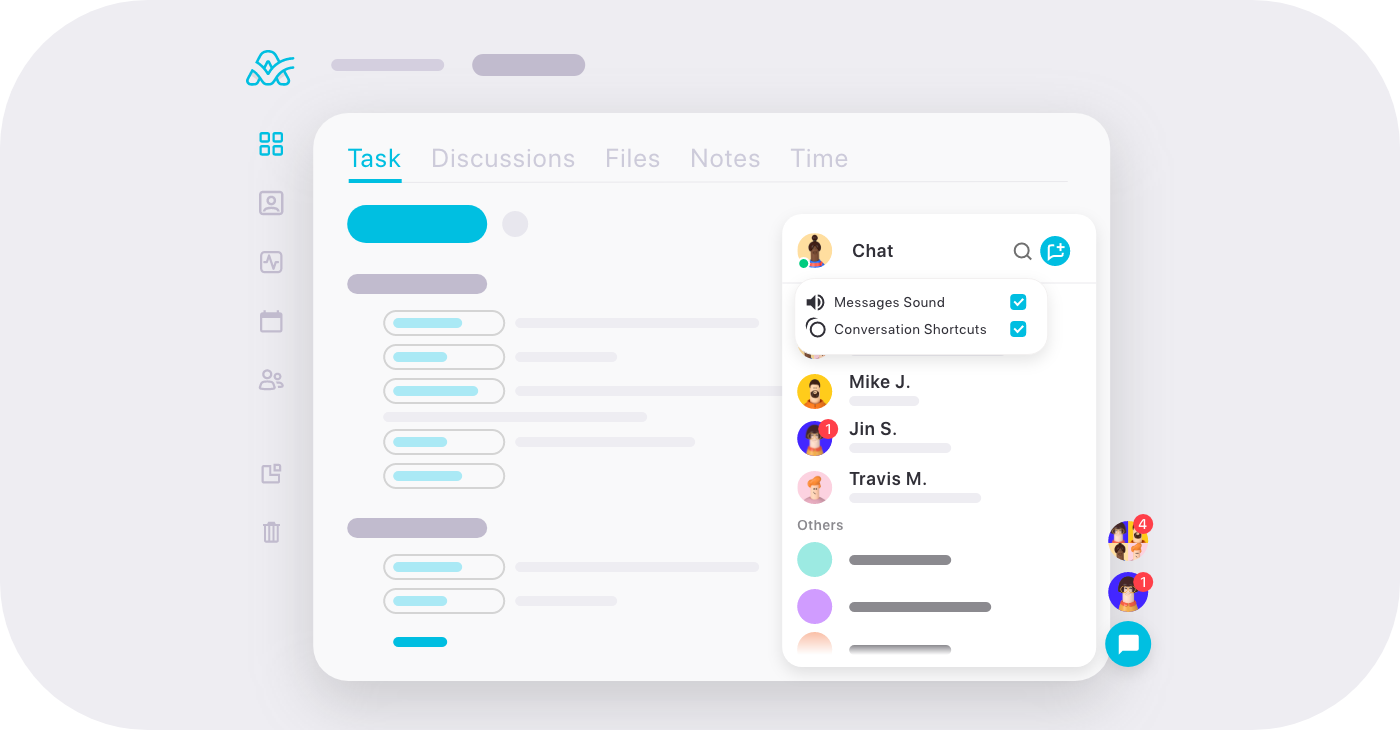
If turning off the sound for new messages is not enough, you can mute specific conversations. You won’t be notified of any new messages that appear in those conversations, no shortcuts to your unread messages will pop up, and you’ll see them only if you open these conversations.
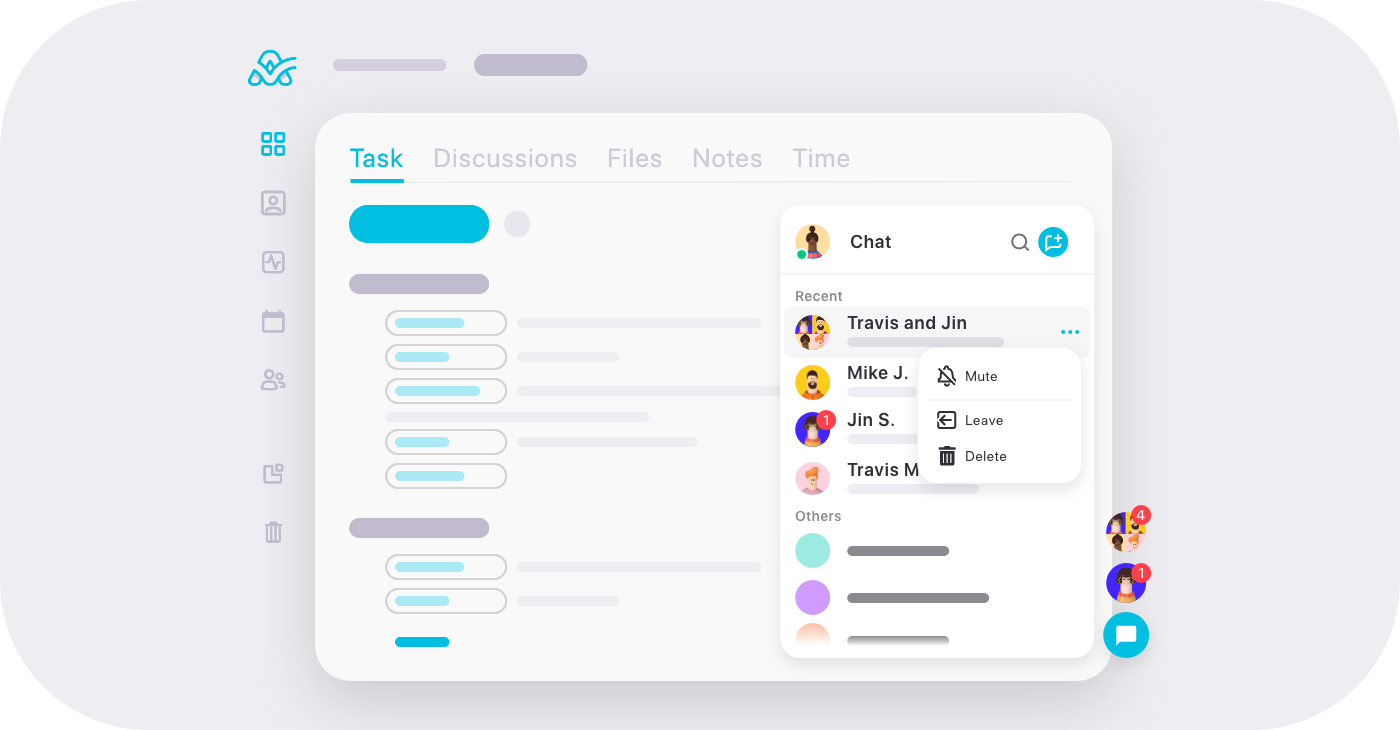
Infinite scroll
Some chat platforms delete messages older than a certain period of time, or provide access to older messages only in their paid plans. ActiveCollab lets you scroll all the way to the beginning of your conversations. We won't delete your messages, and they'll stay there unless you want to delete them yourself!
Who can participate?
For now, the in-app Chat is available to those with Owner, Member, and Member+ roles. Those with Client and Client+ roles won't have access to the new feature. For the time being, we'd like to explore team collaboration. If it turns out our customers need to chat with their clients as well, we'll look into that possibility in the future.
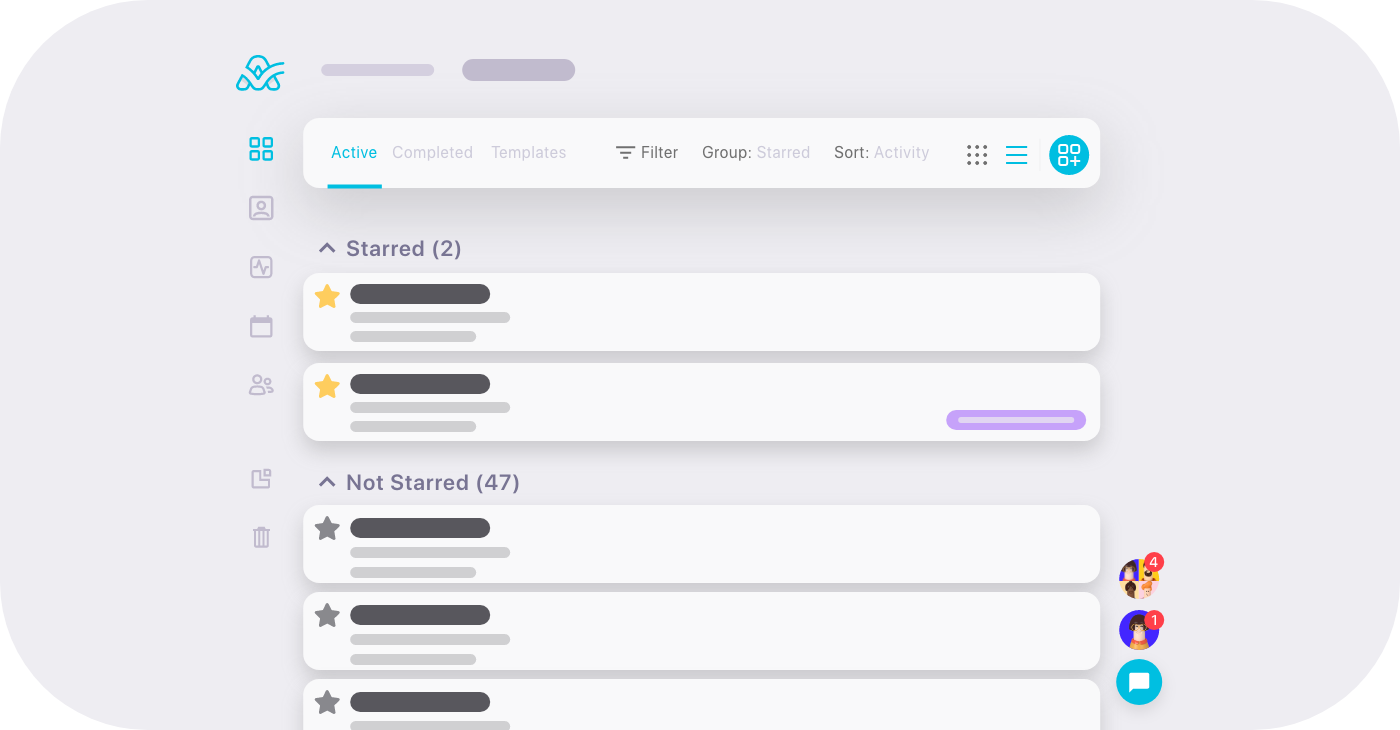
To wrap up
The only message we have left for you is: go and try out the new feature! Don't forget to let us know what you think of it. As always, we love reading your feedback and improving our app accordingly. Hit us up on Twitter too, and become part of our community!