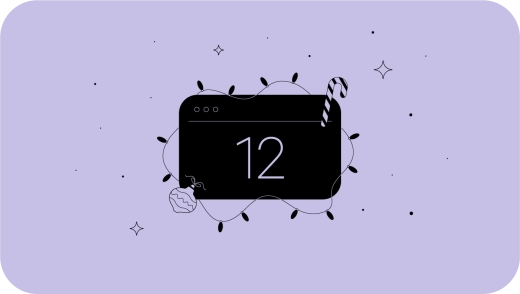Calendar
Task management
A major update in the Calendar section is task management! Instead of going to a specific project to add, reschedule or reassign tasks, you can now do it directly in Calendar. This will make it easier for you to organize your workload, especially since there are also reminders to help you stay on top of your due tasks and priorities.
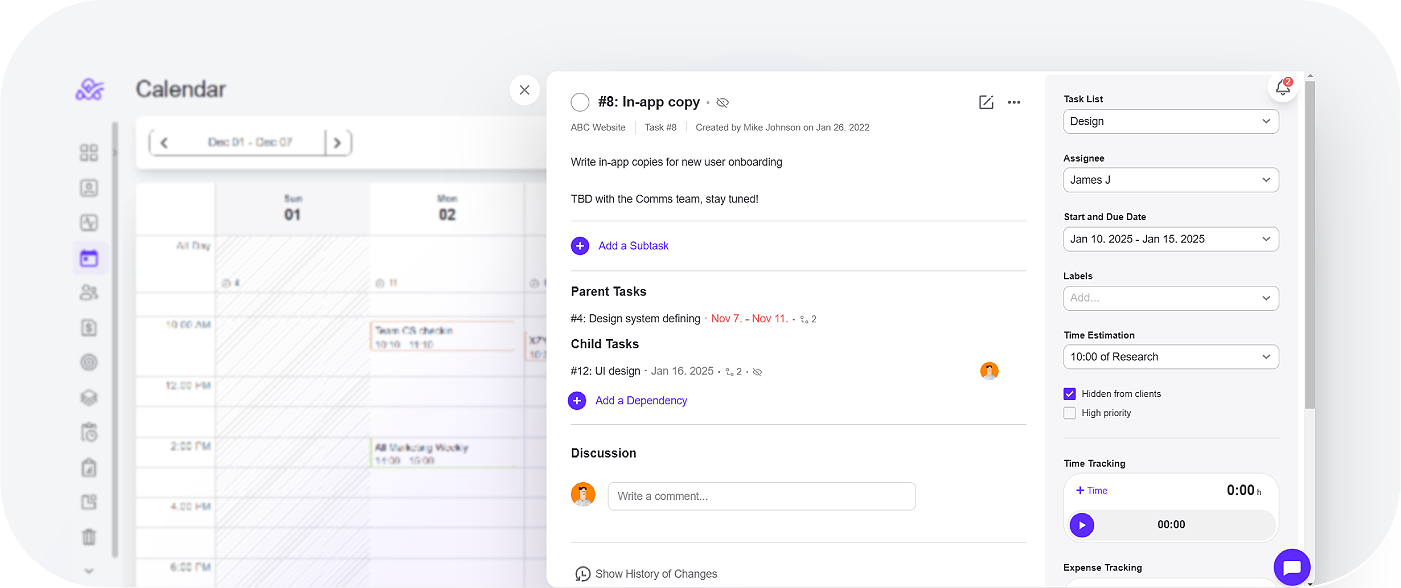
Calendar is now showing people who are unavailable for work. In the monthly and weekly views, you will only see the number of people who are off, and the full list is available in the daily view. This feature will help you make quick adjustments, reassign tasks or coordinate activities across your team.
Calendar management
You can now manage all calendars you have access to. You can find the list of these by clicking on the Manager Calendars icon right next to Filters. You can edit or delete calendars, and also export them as iCalendar files to whichever other app you might be using that supports this format.
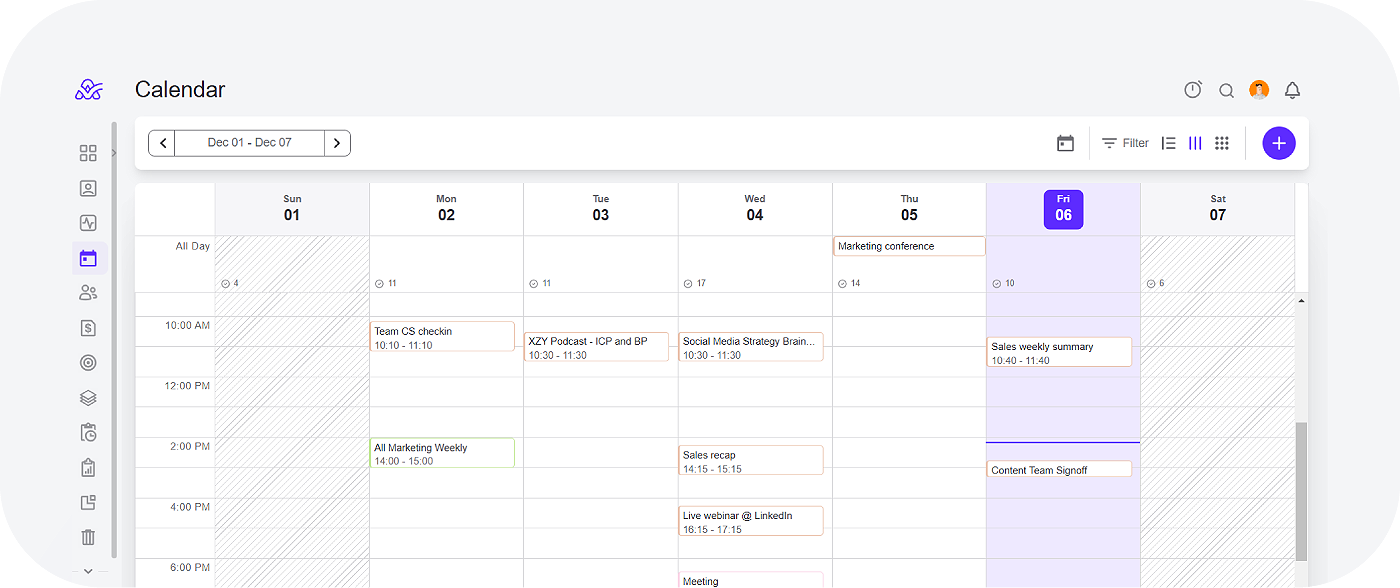
If you’d like to get an overview of all your tasks, meetings, and events when you access your ActiveCollab workspace first thing in the morning, you can set Calendar as your home screen. Go to your Personal Settings -> Additional Settings -> Default Home Screen to set it up.
On the other hand, if you want to make changes to Calendar on the company level, head over to System Settings. There, you can set default event duration, and select the hour your workdays usually start. You can also choose whether or not to show the number of weeks when you’re in Calendar.
Whatever you do or change in Calendar will appear in the Activity section, so you can keep tabs on all things going on in there.
People Archive
You’ll find the People Archive in the People section of your workspace. There are now two separate lists of archived people and companies—your past collaborators and clients who are no longer part of your workspace.
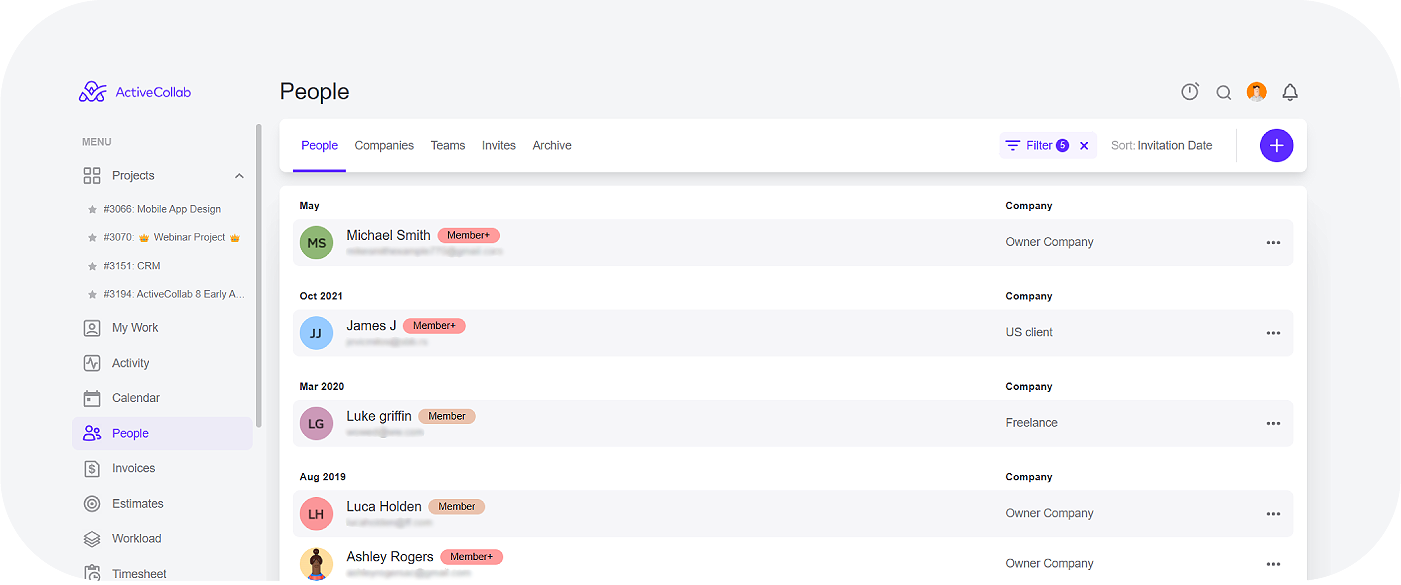
If you’re looking for someone specific on your list of archived people, use the available filters to sort them by name, company, role, date you invited them to your workspace or date you archived them.
As for the list of companies, you can see the history of changes, delete or restore companies from the list. By clicking on a company, you can see all the relevant projects and associated members, as well as the period during which the company was active.
Task Report Presets
If you often create task reports using the same kind of filters, now, you’ll be able to save that selection as a preset, and apply it every time you want to view that report. All will be updated later on, of course, you just won’t have to select filters manually anymore.
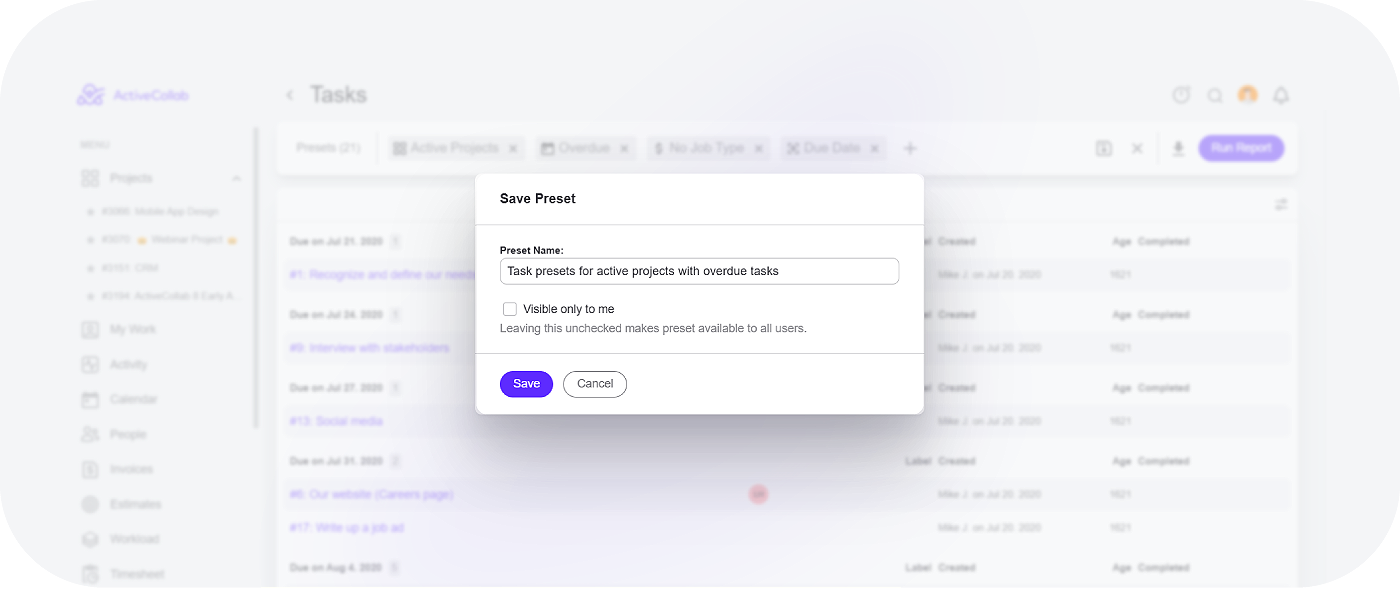
You can keep those presets private or share them with the rest of your team.
Check out a video summary of the December updates for a walkthrough:

Uptime
In December, ActiveCollab’s uptime was 99%. If you notice that the app is down or slower than usual, feel free to contact our Customer Care Team via email or chat to us in the app.
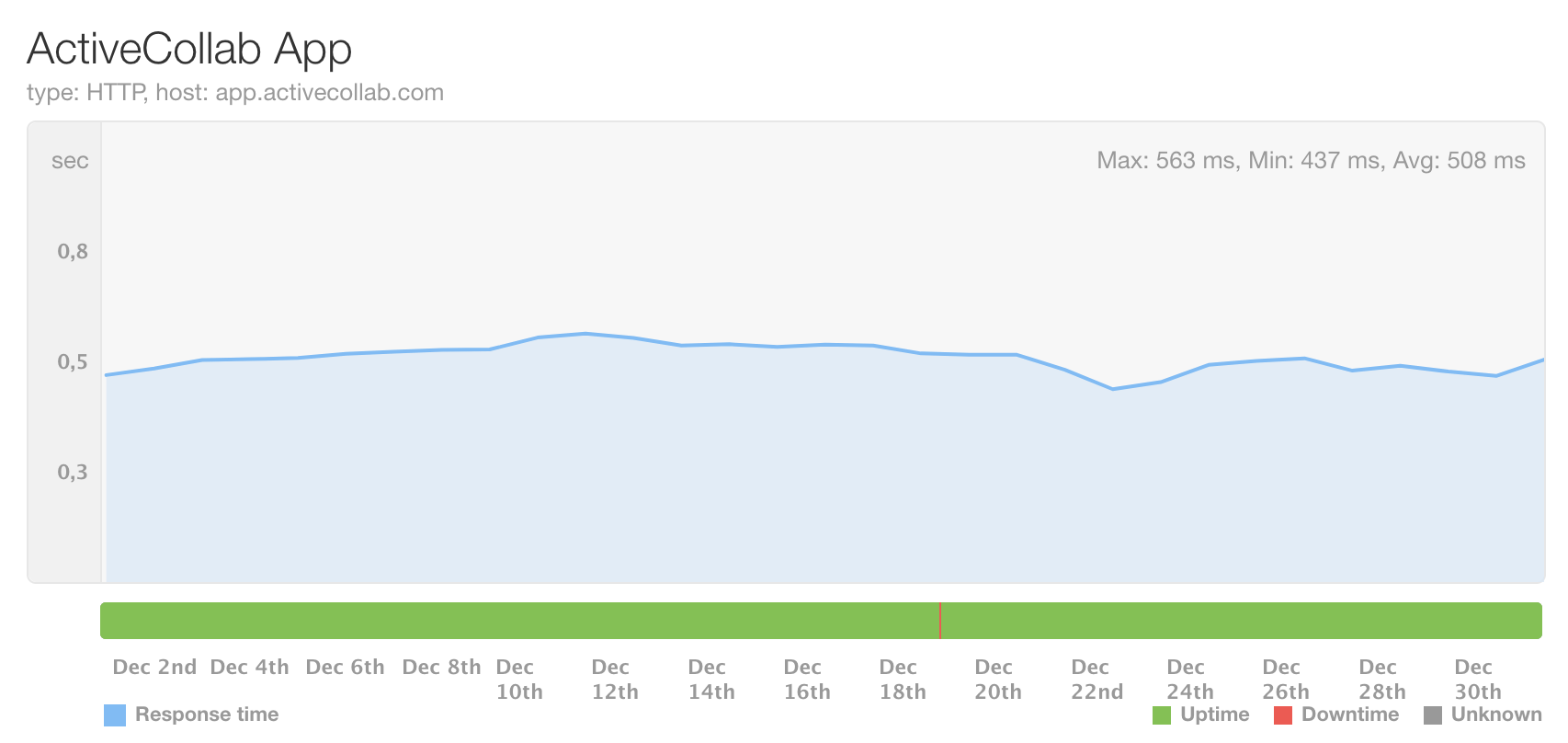
Coming up
In January, we’ll be working on e-invoicing for European markets, and calendar events on Workload. See you back next month!