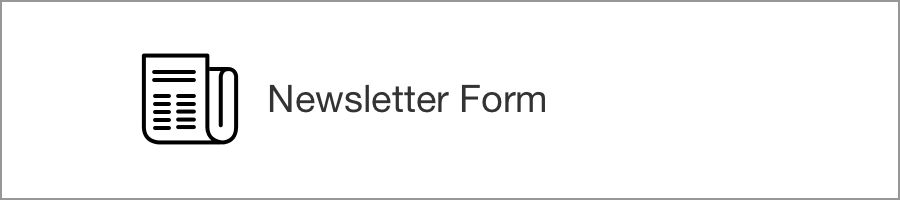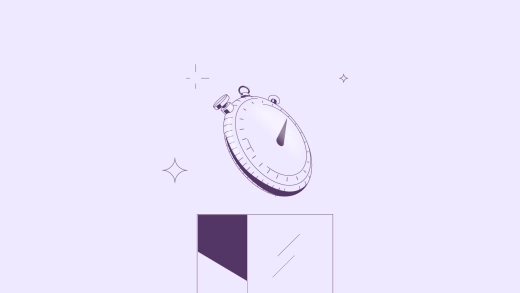September is an exciting month this year for ActiveCollab! We haven’t been sitting on our ears. Instead, we’ve listened to your needs and requests carefully, and tidied up. Maybe you’ve been using our timer so far to track your billable and non-billable hours.
We’ve got some news for you! Now you don’t have to leave your ActiveCollab workspace anymore to track time, it’s all in one place.
Say hello to ActiveCollab Stopwatch, your new timely friend.
Everything is where it needs to be
Perhaps you and your team are already familiar with the ActiveCollab way of managing projects. We divide all our work into projects, tasks, and subtasks. We set due dates, estimates, and assignees, so everyone knows what they need to work on, for how long, and until when.
What happens when it’s time to charge for all your efforts? Especially if you bill by the hour. Some people take guesses, some use spreadsheets and notes, and then some use Stopwatch.
Start tracking the time you spend on each task by doing exactly that. Every task has its own Stopwatch. No more guessing, no more countless apps.
How does it work?
Say you start working on creating a website for your client, and you have a designer, a developer and a copywriter on board. Likewise, your team’s tasks will probably be designing, coding and writing.
The copywriter opens up the writing task, starts working and tracking time spent on it. Does this mean she has to keep that task open so the Stopwatch doesn’t pause itself? Of course not. She’s free to focus on Real work, while her Stopwatch keeps on running in the top menu, even when the tab is closed.
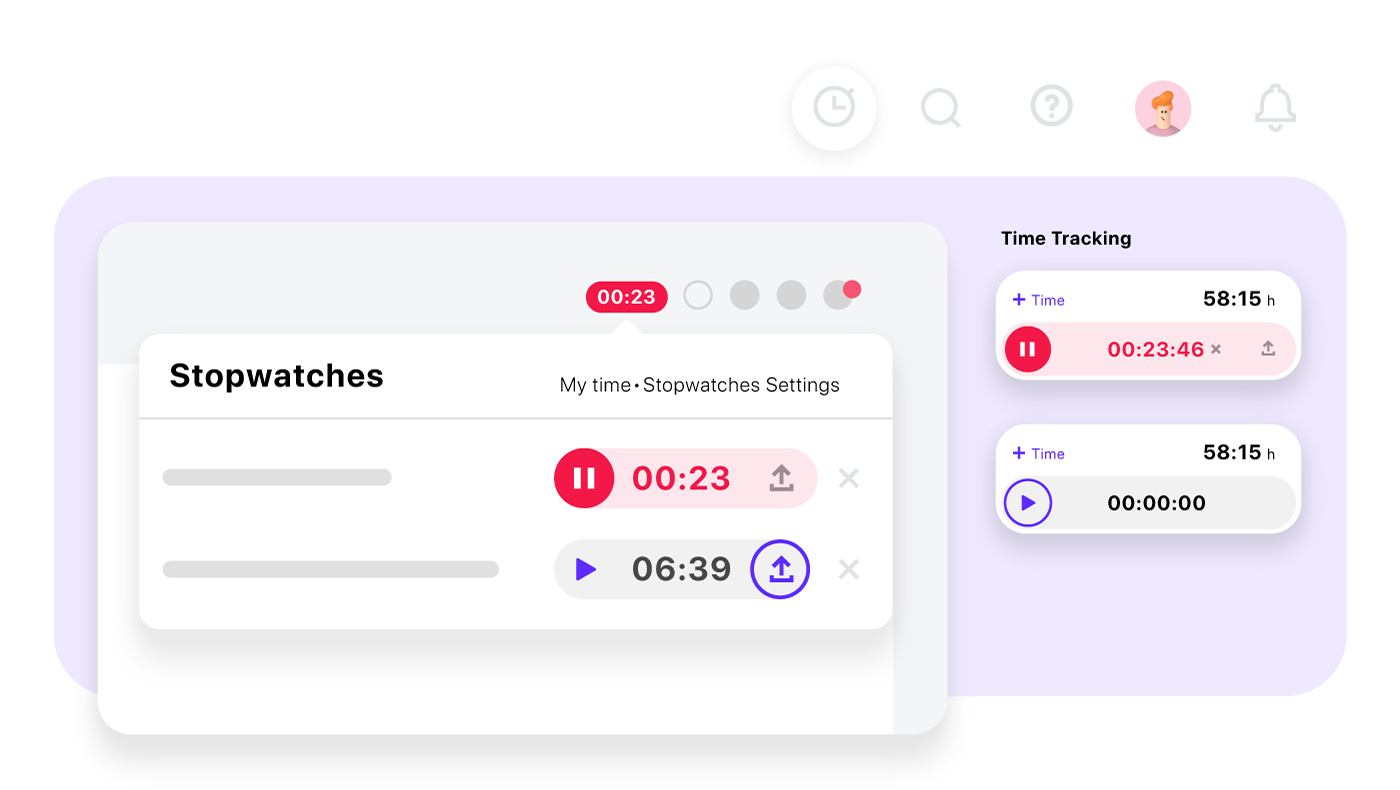
On the other hand, the designer forgot to start his Stopwatch, and now his task is 3 hours short. Nothing to worry about, though, as he can add and save a time record and start the Stopwatch.
Then we have the developer who is working on several tasks alternately. She will see a small clock at the top of her ActiveCollab, which lets her access quickly from anywhere in the app all the tracked time that has not been submitted. As only one Stopwatch can be active in a given moment, when she starts tracking time on one task, the other Stopwatch will pause automatically.
The details
This doesn’t mean any of these records will be submitted. The time tracked is yours to submit whenever you want, whether it’s every time you take a break, at the end of the day, week, or when the task is completed.
If you can’t find the Stopwatch anywhere in your projects, check your Project settings, and make sure the time and expense tracking option is enabled.
Additionally, in the System settings, you can set up the tracked time to be rounded up before submitting it. When you submit the time you’ve tracked, it’s possible to edit it before saving.
Tic-Toc! So, what are you waiting for? Go and try it out!