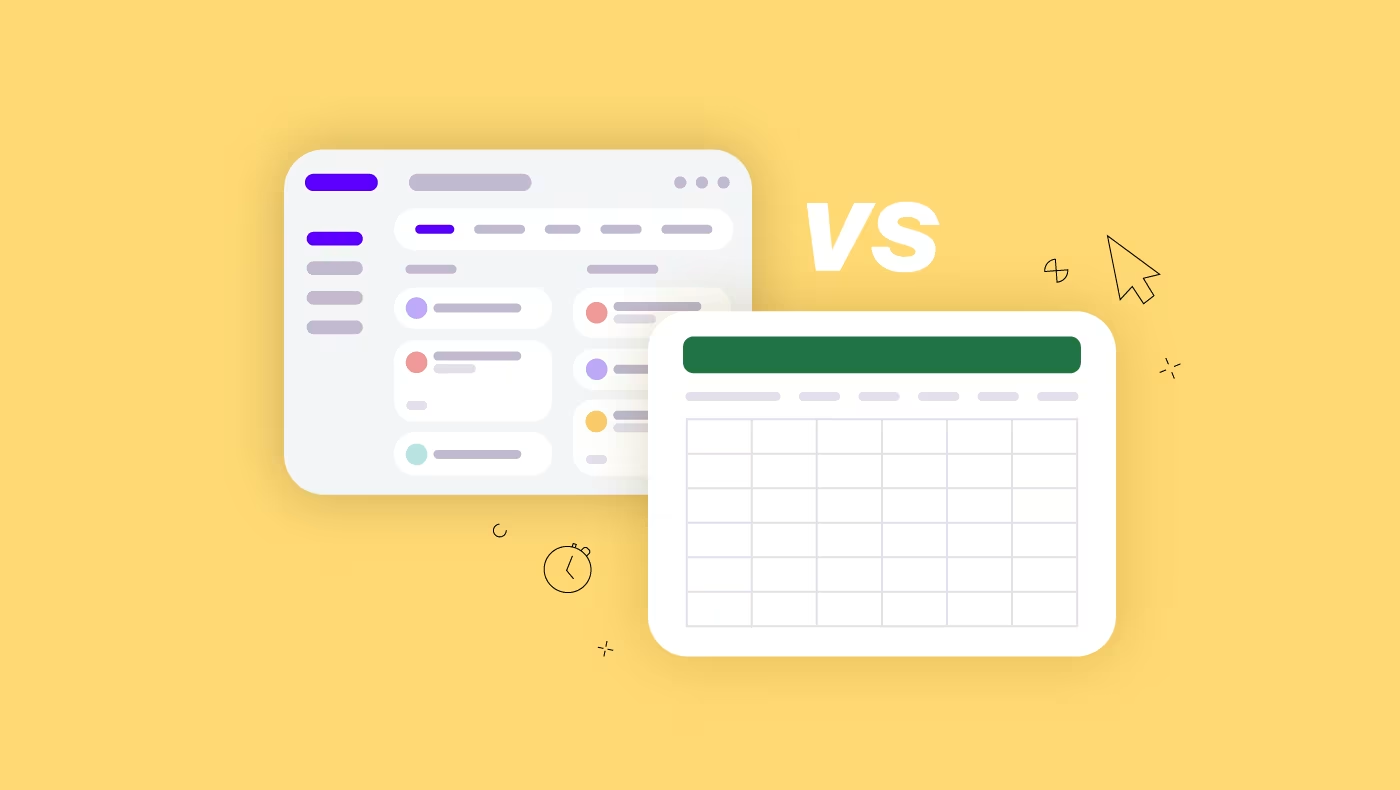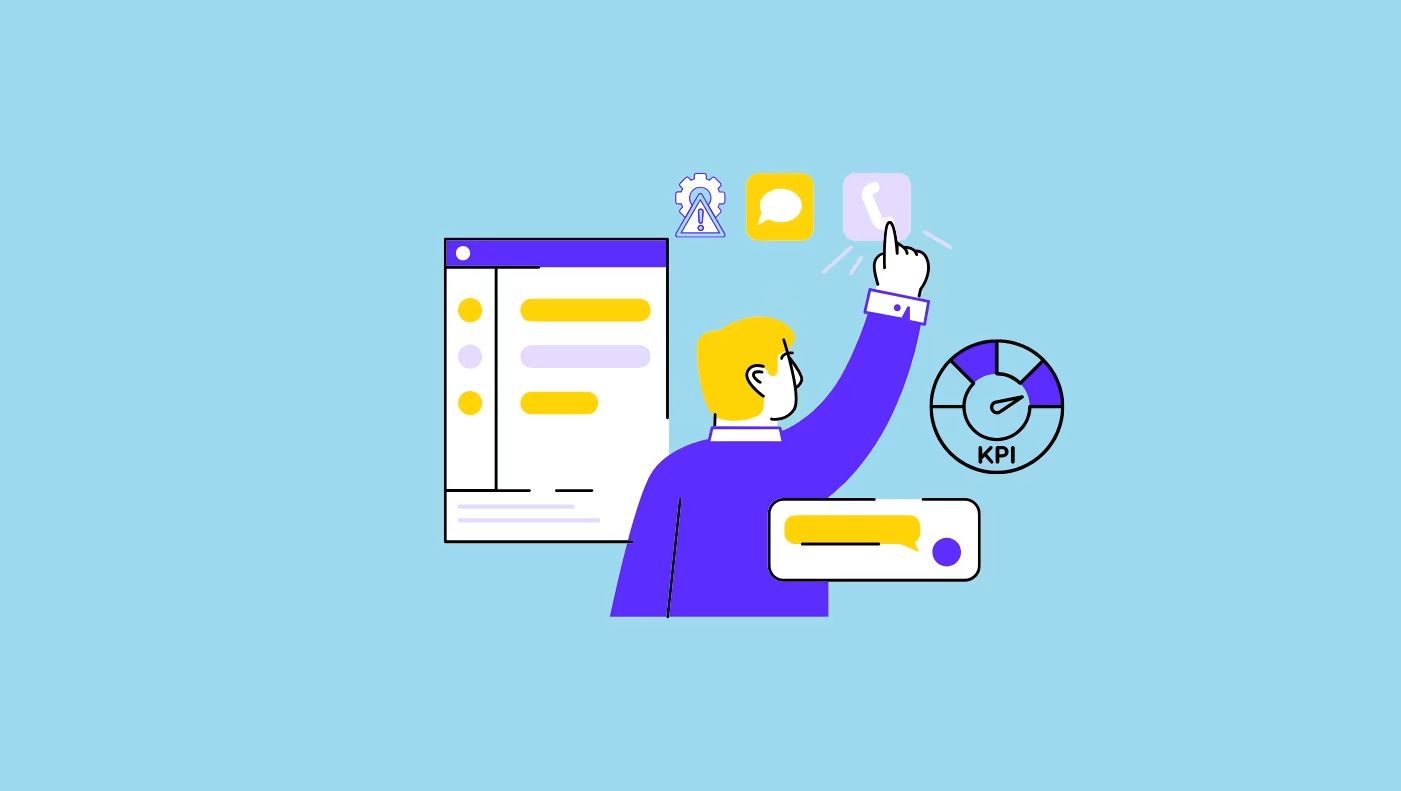If your biggest battle this year is deciding whether to stick with Excel or upgrade to an actual project management tool, let us lend you a helping hand.
First, let us say it’s not a battle. It never was and never will be because no spreadsheet (not even Excel, the King of spreadsheets) can do for a project manager what a project management tool will do in a fraction of the time and with much less effort.
Once you read this article and go through our comparison of key functionalities in both, you’ll understand why.
Now, we’re not saying Excel won’t do the job, but if you want to spend less time doing heavy manual lifting in managing your project, you should at least consider and inform yourself on what the other side has to offer.
Project management software vs Excel: The difference
Both project management software and Excel are applications used to organize data and workflows. However, the main differences lie in three areas:
- Primary use case and intent of the software
- Scope of features
- Advanced automation
Project management software in a nutshell
Project management software tools are designed for project managers. They let you construct, streamline, and execute simple and complex project workflows and have a robust list of features and automation for tracking and analyzing deliverables. Most tools on the market will have a combination of features, including:
- Task management
- Communication & collaboration
- Time tracking and scheduling
- Resource allocation & capacity planning
- Budget & expense management
- Client management & invoicing
- Project dashboards & reporting
The software lets you have one hub for the entire project team where everyone can see all their tasks.
It lets project managers organize project timelines, assign tasks and deadlines, track progress to a common goal, as well as automate many manual administrative processes and track project finances.
Excel in a nutshell
Excel is a spreadsheet software designed for a broad use case where data organization, calculation, and analysis are the primary goals. It's widely used across industries and various professions where users need to organize and manage lists, tasks, schedules, customer information, and finances.
It lets you turn data entries into visual formats, such as graphs and charts, for analysis. The main features of Excel are:
- Data entry & organization
- Formulas and functions for numerical calculations
- Data analysis through tables, charts, and graphs
- Collaboration, editing & version control
While Excel is not customized for project management, many of its core functions and table format make it a good starting point to manage small and simple projects manually.
Tasks, owners, and deadlines can be organized in columns and rows, and project budgets and expenses can be tracked and calculated with formula functions.
Now that we’ve established how the two are different, let’s see how they can be used for some vital project management functions.
Project planning and management
In a project management tool, you can upload all your project planning documents, invite the entire team and external stakeholders or clients to a project, and create an entire work breakdown structure that will act as the backbone of your entire project life cycle.
It’s an interactive type of software that provides transparency for all stakeholders and real-time updates.
These tools let you:
- Implement tasks – Set tasks and sub-tasks to individuals with due dates and time estimates for completion.
- Set task dependencies – Create parent-child task dependencies to automate timeline changes and establish links in the workflow progress.
- Coordinate project team – View and manage the project team and tasks from the platform with full visibility of all action items and progress labels.
Let's take an example a website redesign project – here's how it would look like in project management software such as ActiveCollab:
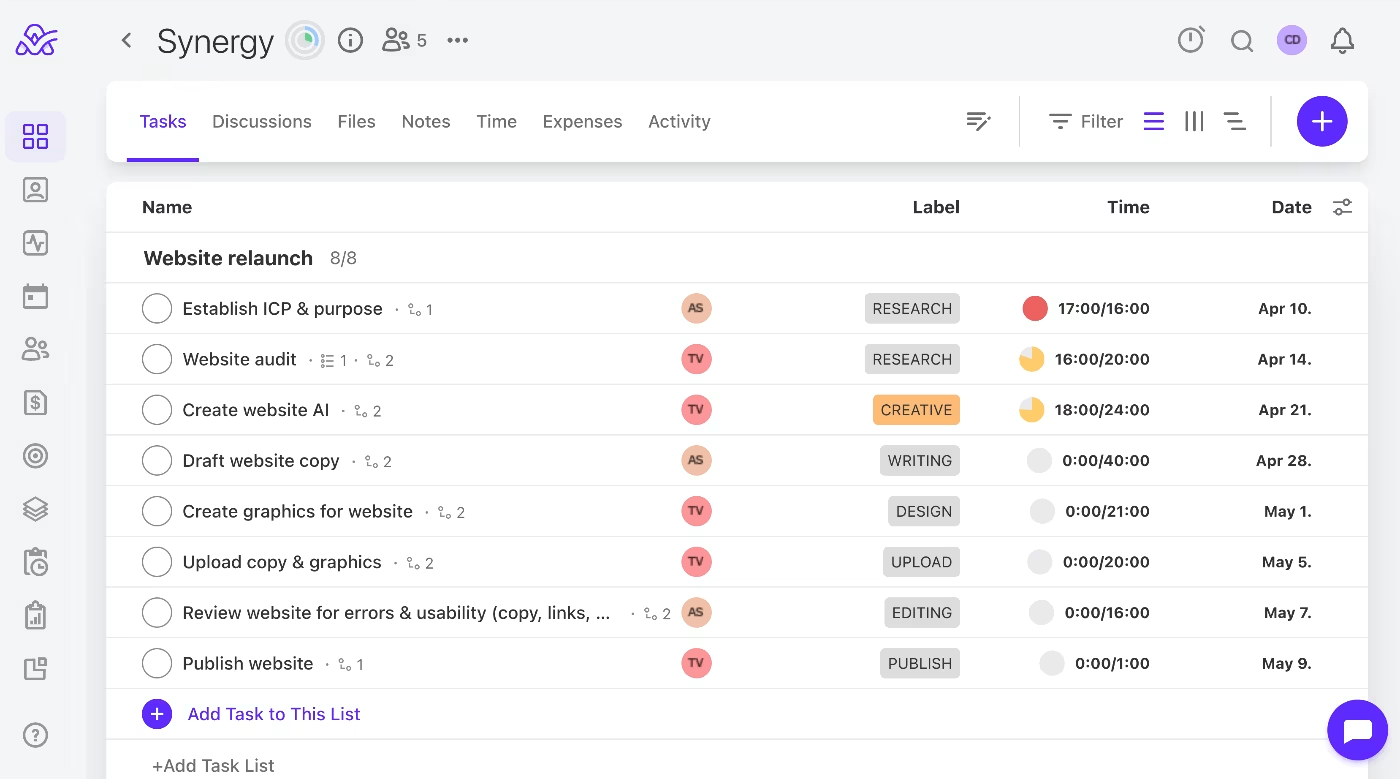
On the other hand, Excel lets you list tasks and project team members where you can manually assign, track progress, and view workflows.
Excel lets you:
- Create a table structure where you can list tasks and sub-tasks in hierarchical rows.
- Set task details – You can use separate columns to list owners, start and finish dates, and progress labels.
Here is an example of the same project plan as above in Excel.
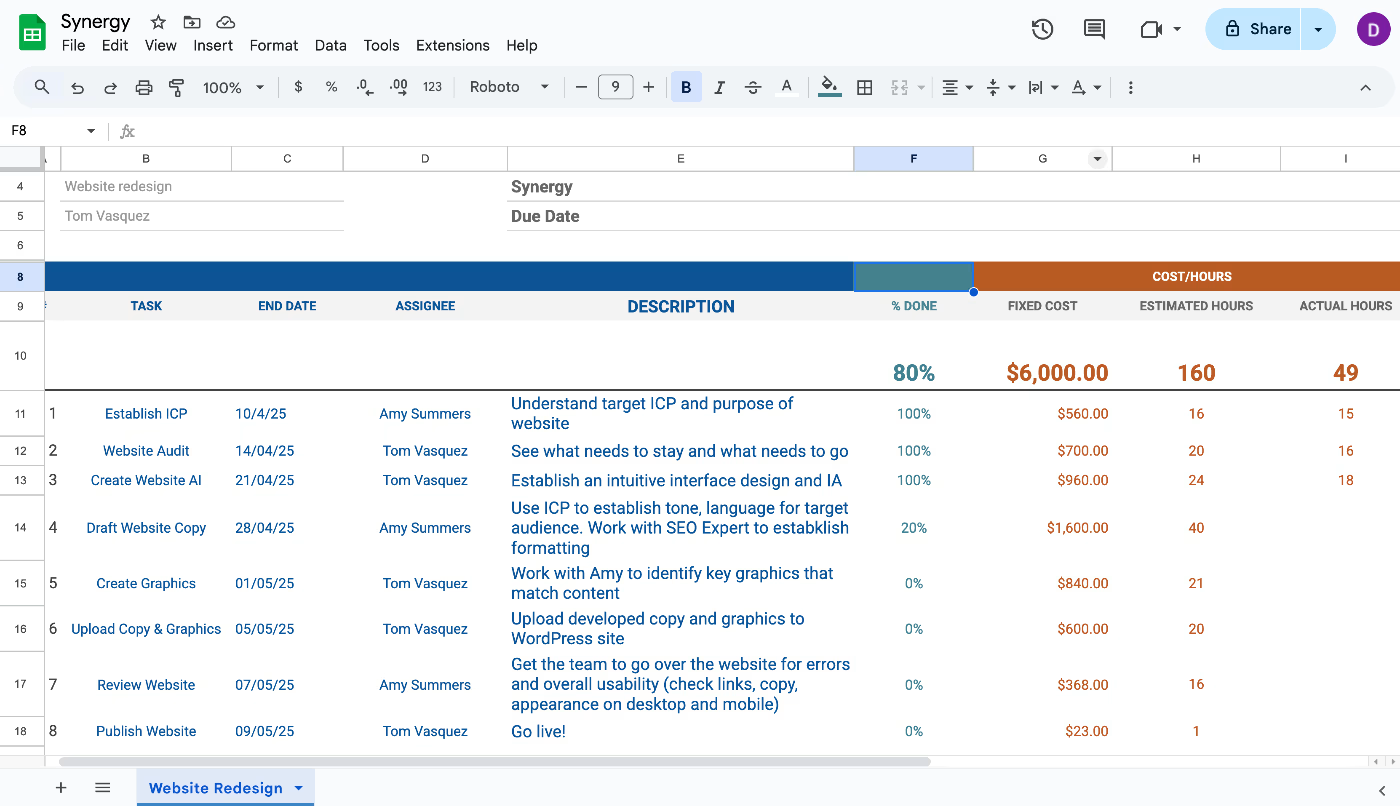
Collaboration and communication
When it comes to collaboration and communication, project management tools have built-in, interactive, and instant options.
A tool like ActiveCollab lets users choose and alternate between several collaboration tools:
- In-app chat – You can reach out to individuals or create chat groups for projects, sectors, or sub-teams for quick questions.
- Task comments & mentions – Within each task, you have a space to comment and mention individuals you want to notify.

- Project discussions – Brainstorm ideas by starting a discussion within a project, inviting relevant people, and keeping the entire conversation flow centralized
- Notes & files – Create folders and upload all project files the team needs access to within the project. You can also use notes to store bookmarks and links

- Shared access – When you provide access to your team, multiple users can edit and comment on sheets or files simultaneously.
- Cell comments – In place of task comments, you can use cell comments to provide feedback, mention people, and assign tasks where notifications are emailed.
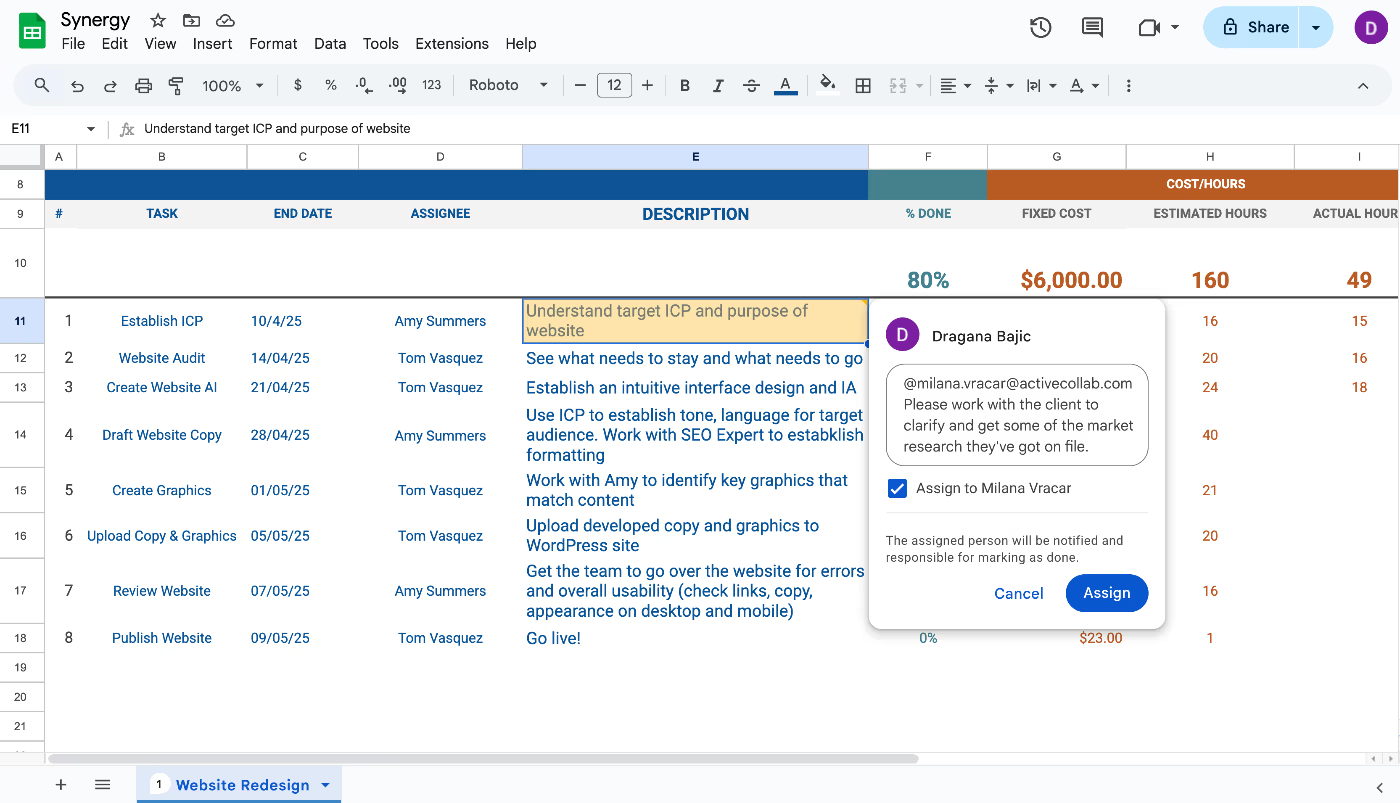
- Integrations – For more advanced communication, you can integrate with Microsoft Teams, Microsoft Flow, or Slack.
Budget and expense tracking
Budget and expense tracking is a significant element of any project. What most project managers dream of is to have quick access to the figures that tell them how much they’ve spent, how much they have left, and whether or not they’re tracking on budget or diving into the red.
Good project management tools like ActiveCollab do the calculations for you, so you have a real-time dashboard with a breakdown of all the key metrics and their progress at all times.
Overview dashboard – When you set a project budget, job rates, and create tasks with time estimates, all updates will flow through to produce the below dashboard you can view daily and update stakeholders on in seconds.
![]()
- Billable & unbillable tasks – You can select which tasks are billable and which aren’t, and track what portion of work is being charged. Vital for project profitability.
- Automatic budget alerts – By setting multiple budget threshold alerts, you can stay safe and reorganize early warning signs so you mitigate budget blowouts.
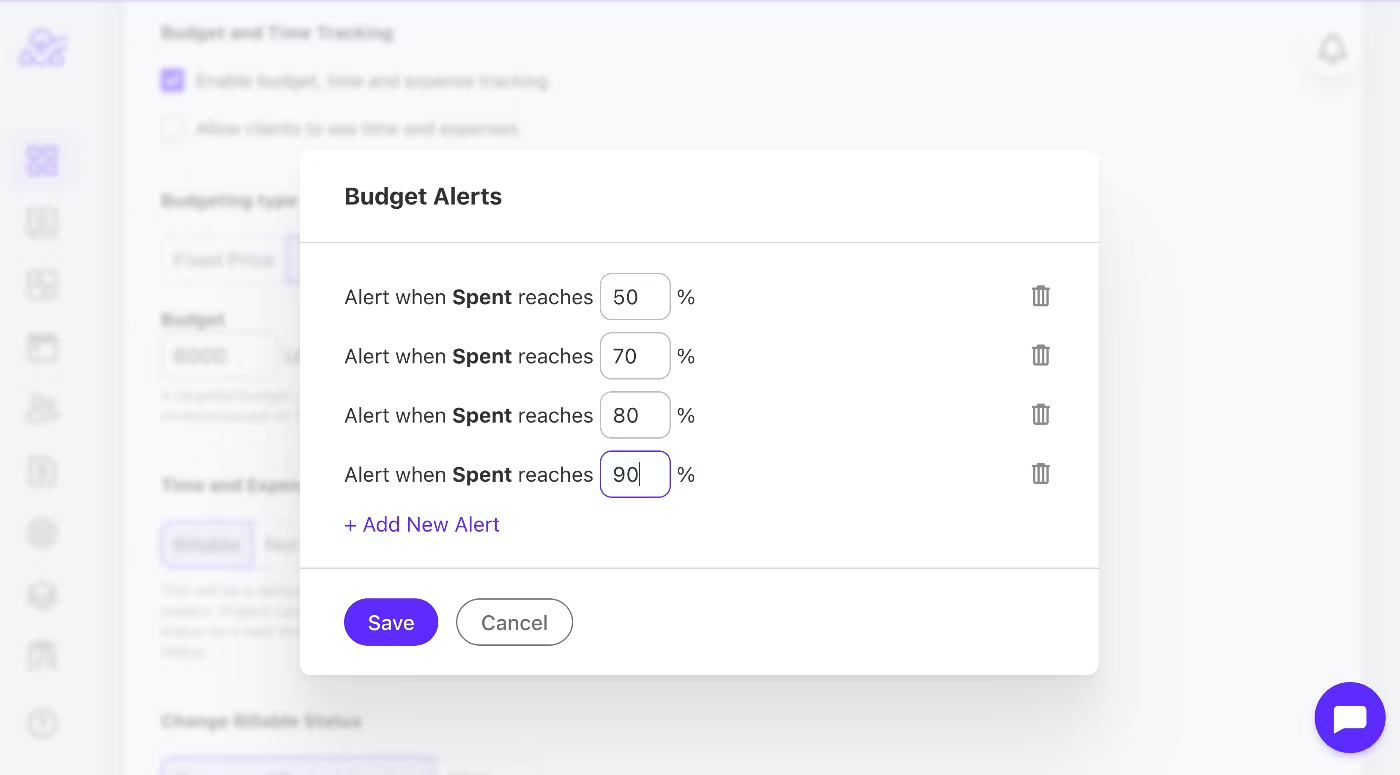
- Expense logging – Add billable and unbillable project-related expenses with attachments to include in your final financial summary and tracking.
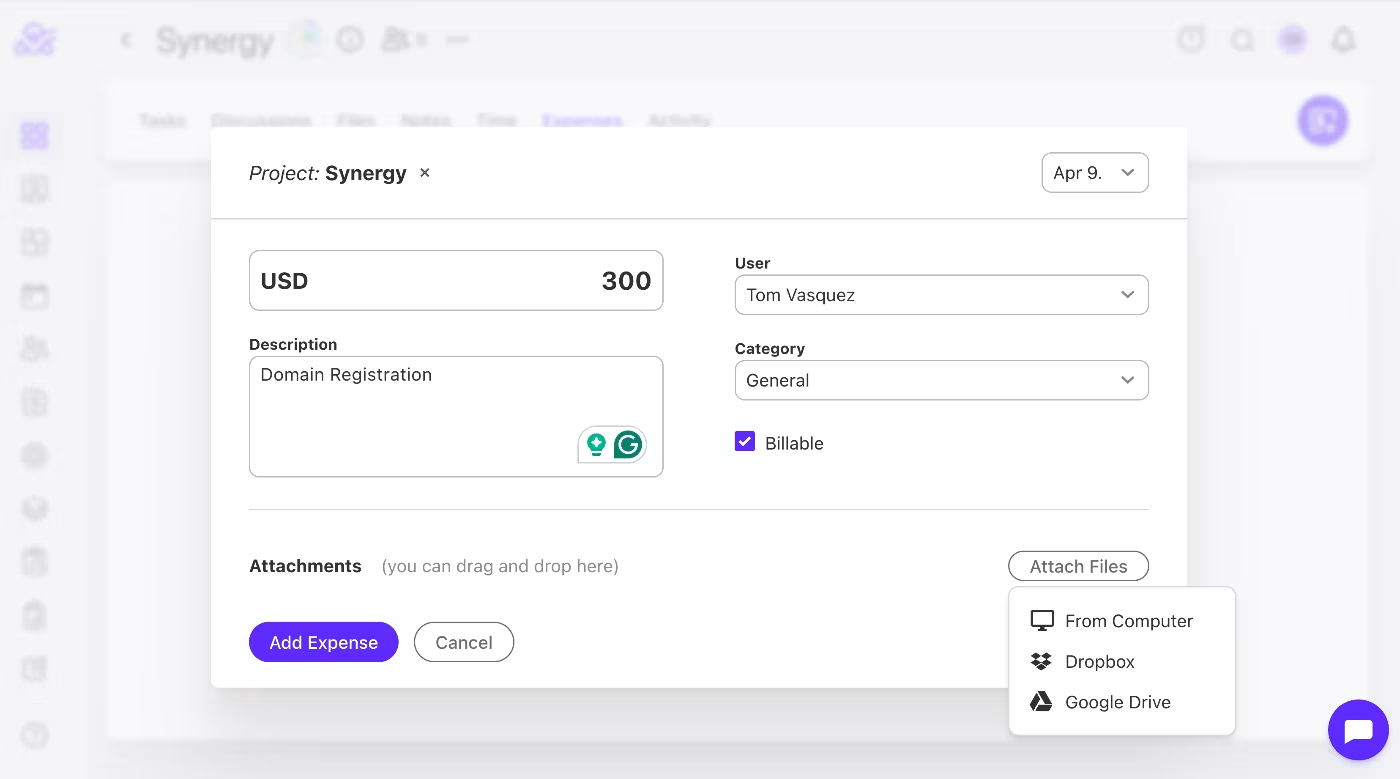
Excel lets you organize your budget and expenses relatively quickly, but to pull a bunch of financial data from your spreadsheets, you’ll need to do a whole lot of set-up work, and you need to be proficient at the tool.
Some of the main ways you can track budgets and expenses in Excel include:
- Budget spreadsheet – Create a separate sheet for your projected budget costs and actual costs you can view and compare.
- Expense log – Have a sheet where you log all your expenses, including cost departments, and track payments via progress labels.
- Formulas for calculations – You can apply a sum formula to add costs as they are manually entered and have a total sum calculation of planned and actual costs against each other, like below.
![]()
Conditional formatting – The other thing you can do is use conditional formatting to give you a visual indication of your budget as it stands. The above rule has been set to remain green until the actual cost reaches $5,000.
Task and resource allocation
Assigning tasks to your project team is one thing, but evaluating your resource capacity from day to day is another story.
Most project management tools are equipped with powerful resource planning features that can take out a lot of the manual work, not only at the beginning of a project but also minimize risks and delays throughout.
A tool like ActiveCollab helps you manage resources in several ways:
- Set weekly capacity – You can select a full work week or customize individual daily hours each team member can dedicate.
- View workloads – You can view current workloads and see who is doing too much overtime or is available to take on new tasks. This lets you strike a good work balance.
- Log leave – Your team can use the tool to log their leave, so you don’t allocate work on the days they are away.
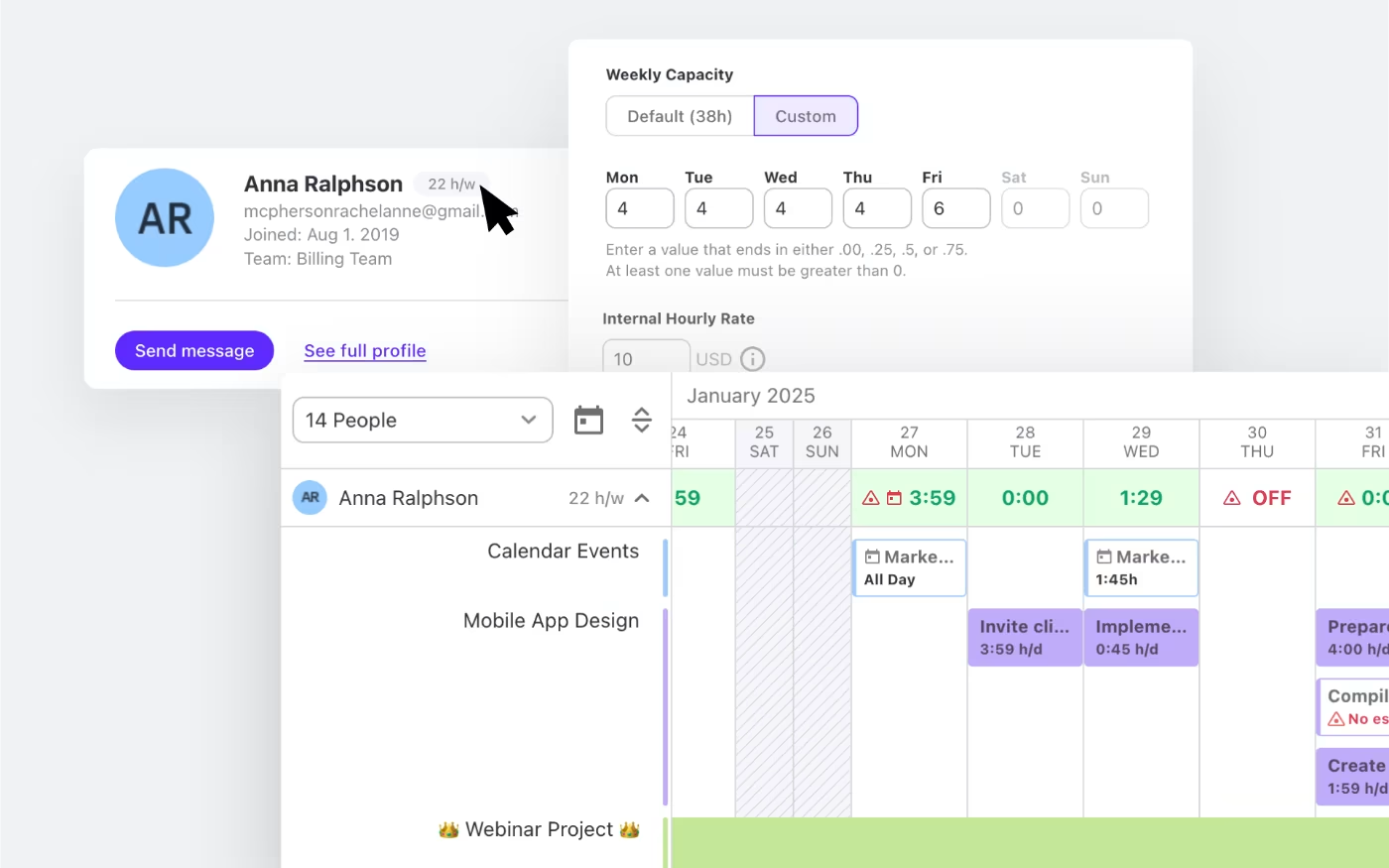
On the other hand, in Excel, you can construct something similar, but you’ll need to use formulas and conditional formatting to calculate and cap work hours. This makes it a much more complex system to set up and manage.
By creating a resource allocation sheet, you can:
- Create task & resource logs – Where you set available hours or days for task completion, and which resources will own these.
- Track availability & set hour caps – By entering your team's available hours, you can have them log in the time they use u,p so leftover hours are calculated on screen via a formula or conditional formatting.
- Create PivotTables – These can help you summarize and analyze your resources and task allocation so you can make changes when needed.
Timelines and scheduling
Can you make a timeline and schedule in Excel? Sure, you can, but with a lot of effort. On the other hand, if you're using project management software, your timelines and schedules are being created in the background as you add your tasks and deadlines to the platform. All you have to do is switch from list to timeline view.
When you use ActiveCollab, you choose how you view your project timeline and schedule and which format you use to make edits and changes.
Timeline (Gantt) – Most project managers live for the Gantt chart view because it helps them oversee moving parts all in one view. This view is also perfect for linking task dependencies.
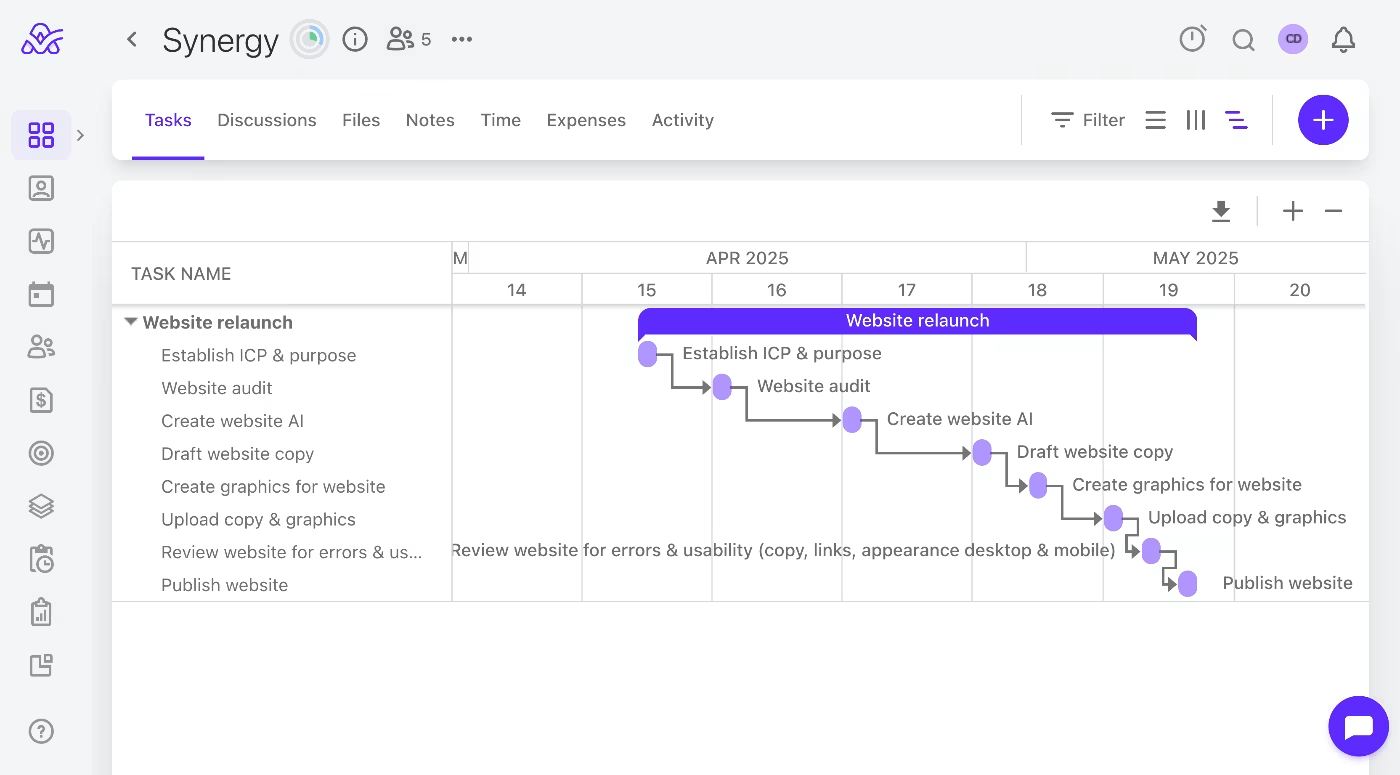
- Column (Kanban) – On the other hand, the column view helps you grasp which tasks are finished, in progress, upcoming, or delayed.
List – The list view is best when you’re collating actionable items to assign to the project team. You can set labels, filters, and dependencies in tasks.
Now, in Excel, the list view is fairly straightforward, as most of your work will be in table format with columns for various data fields. But you can also use:
- Gantt or timetable templates – These can be customized to project needs. That way, you don’t have to create new ones from scratch with conditional formatting.
- Built-in Timeline Chart – Here, you can choose from several layouts, but design-wise, it’s nowhere near as visually appealing as project management timelines.
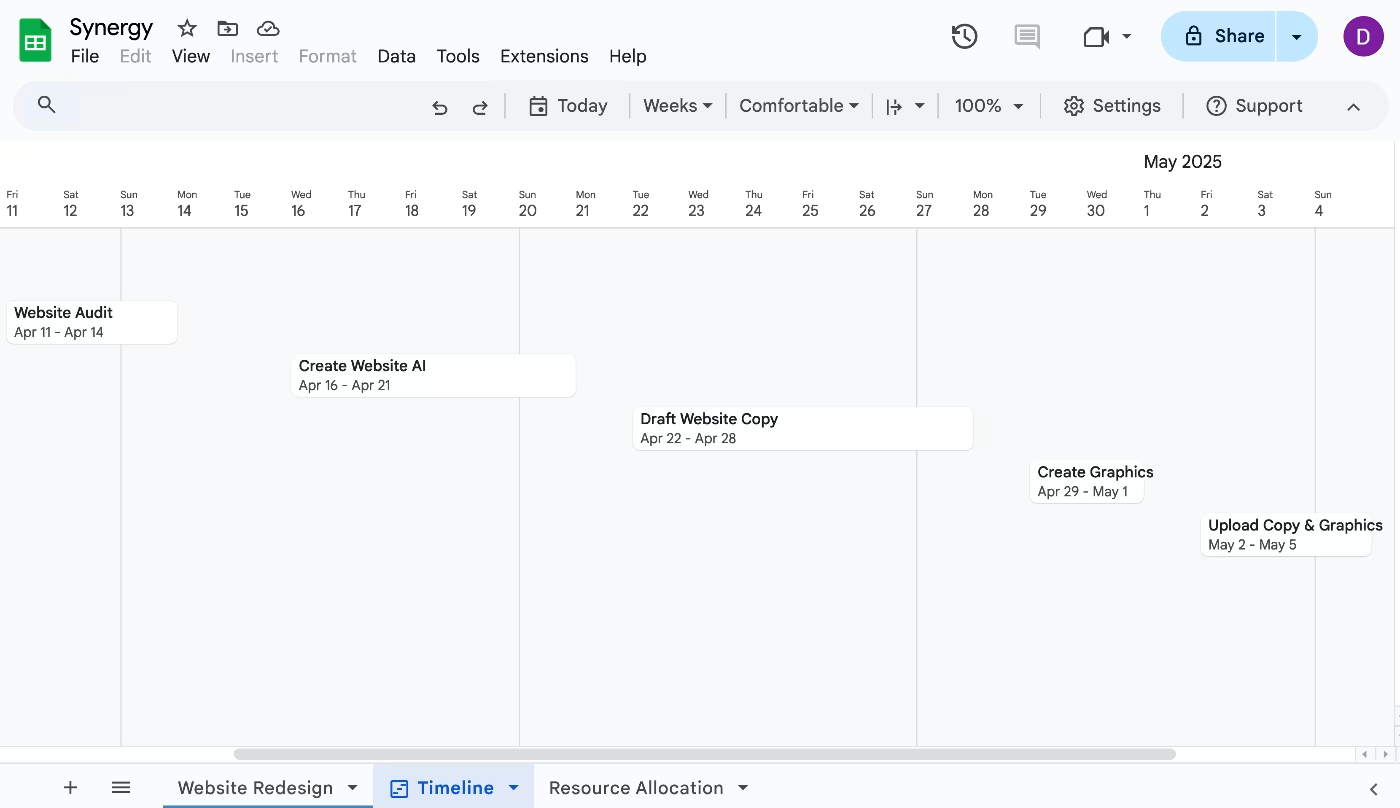
Usability and automations: Where project management and Excel part ways
The final battle card in our list is usability and automation. If you compare the two in these fields, that’s where the difference becomes apparent.
When an application is too difficult to use, you lose your people’s interest and interaction. On top of that, if there is a whole lot of manual labor involved, everyone will complain it’s become a time-waster.
This is where project management software and Excel really part ways.
While there’s a lot you can do in Excel, for small and large projects, you need to be a bit of an expert to manage and run a project on one (or several) of these sheets effectively and accurately.
On the other side of the fence, you have a ready-made project management tool. A user-friendly platform that does the thinking, storing, calculating, and sorting for you. All you need to do is fill in the already set, labeled, and allocated text boxes. You don’t have to create anything yourself. It’s quite simply less of a headache, especially if you have a large project team and a complex project.
But let’s take a quick look at what each one offers in terms of usability and automation, just so we are clear.
Most project management tools, like ActiveCollab, give you a finished product with:
- A user-friendly interface – Every step becomes intuitive, and even if you haven’t used the tool before, you’ll probably guess where to find a feature.
- Built-in automations – From generating progress reports and dashboards to time-tracking and automatic update notifications, the tool removes administration.
- Customization & integrations – The platform has a structure that is highly customizable and allows integrations. You can use as few or as many of the advanced features.
Excel is a raw product, best for spreadsheet pros who like building their own project workflows, tables, and data visuals. To run a project on it, you should be ready to:
- Set up manually – This means you’ll need to set a chunk of time aside unless you have a project template you’ve used before.
- Communicate externally – If you want real-time collaboration and updates, you’ll need to add Microsoft Teams or use another tool.
- Manage tasks manually – Automatic task management is virtually impossible because of a lack of advanced project management features.
5 tell-tale signs you’ve outgrown excel
You might already be experiencing some frustrations with your current Excel project workflow, and that might be what’s led you to do a bit of research.
If you are looking for the tell-tale signs that reveal you have probably outgrown Excel, here they are:
1. Team size greater than 5
It becomes difficult to keep track of version control manually, and cell comments can overwhelm a sheet, leaving it looking like a mess.
2. Delays & errors in deliverables
Whether a team member misses a change or someone forgets to mention it in a change, the chance of errors dramatically increases as the team gets larger.
3. Overwhelming, messy project sheets
Everything needs to be manually entered, and sheets can go on and on for pages, which can make you lose sight of key milestones and where everything is.
4. Unhappy clients, overworked team
Difficult, time-consuming processes and workflows lead to inefficiencies and lost productivity.
5. Growing tool stack
To make up for all the missing features in Excel, you might be paying for multiple software tools that might all already be available in one good project management tool.
Struggling with Excel? Switch to ActiveCollab

You might be tempted to make do with what you’ve got, especially if you’re an Excel expert and fan. But if efficiency, productivity, automation, and interaction are important for your project, it’s a good idea to consider the upsides and downsides of staying where you are or moving on up and upgrading to a project management software.
If your biggest concern is the learning curve, it shouldn't be. Most project management tools, like ActiveCollab, are super simple to learn and use.
When we speak to project managers across various industry verticals, from marketing and advertising to the building industry, the vast majority who go through our demo to test the platform are left in awe. Mainly because they had no idea they could get their hands on tools that can do so much in a simple interface.
Project management tools form the ecosystem of your project team. They let you collaborate, plan, develop, manage, and execute dozens of moving parts in a project, and they let you have an overview of the entire initiative and all its elements.
So, if you’re ready to come over to our side, sign up for our 14-day trial, or book a demo with one of our people to test-drive our platform.