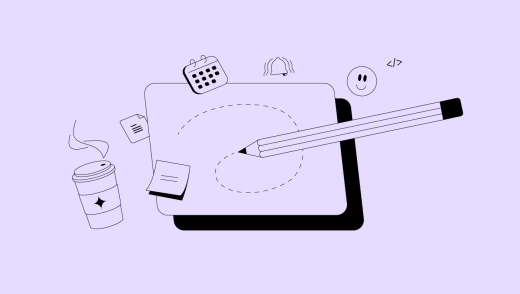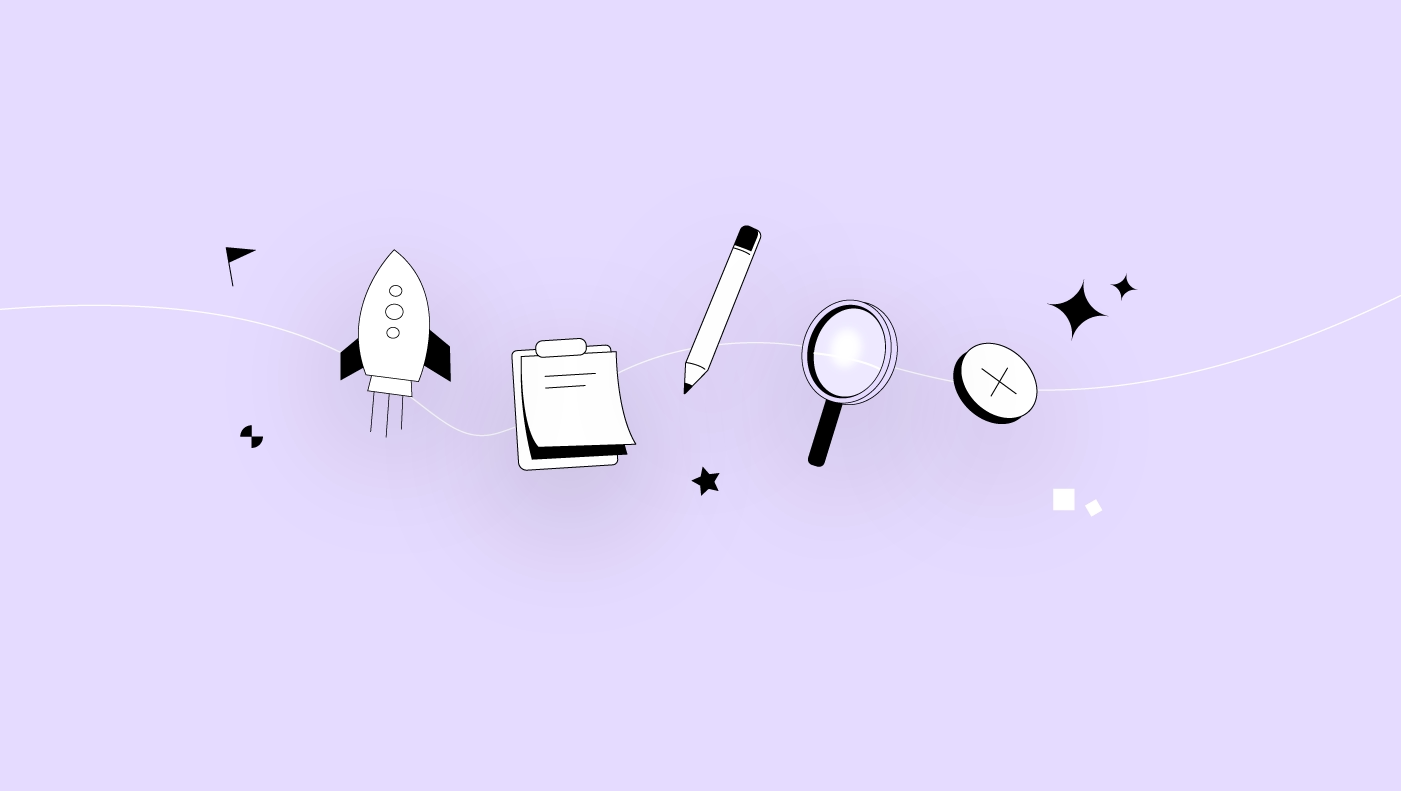As much as 20% of project managers list documentation as the most common they would like to eliminate, and 5% of them list project planning and scheduling as their least favorite activities. Really? Is project planning and documentation such a nightmare for project managers?
While project planning is certainly challenging (if not the most challenging phase in project lifecycle), the stats don’t tell a full story here, as project managers are often pressured to spend very little time planning their projects and to focus more on the actual work and project execution.
Also, implementing the best project planning practices and having the right project management tools go a long way toward making your life as a project manager easier. With that in mind, we have put together a practical guide that covers everything you need to about project planning. Let’s explore it in more detail.
Why does a project plan matter?
One of the biggest benefits of having a project plan in place is that it introduces order into the project management process, which can get pretty chaotic. Unfortunately, this benefit is overlooked due to time and budget constraints, so you might feel pressured as a project manager to start work right away.
However, taking the time to prepare a well-thought-out project plan will not only help you keep track of the project’s budget and tasks but also visualize the project across all its stages including creation of general project management plan.
To understand why having a project plan is so important, let’s take a look at all the advantages it provides:
Increased productivity and employee retention
While a project plan helps you to keep project costs in check and allocate the appropriate resources for each task, it actually goes way beyond that.
With your project plan, you define a role and responsibility for each member of the team, letting them know exactly what they need to do and what they are accountable for. This boosts their productivity since they’ll know what you expect from them, no more and no less.
Also, a comprehensive project plan reduces the chance of miscommunication and misinterpretation and therefore reduces unnecessary work-related stress.
All of this put together, enables your team to fire on all cylinders and turn into a very efficient unit. And when your team is productive and working in a positive environment without unnecessary stress, it also results in better employee retention.
Better overview and visibility
As a project manager, you need to know exactly which tasks, project scope, and objectives are assigned to each team member, as well as the timeline in which they need to complete them. This enables you to get a detailed overview of the project at any given moment.
Getting everybody on the same page, from every single team member to project stakeholders, is always a challenge, but when you implement a project plan, everybody will have a clear idea about project expectations.
Having a 360-degree view of the project at any moment also enables you to measure progress and decide on the metrics for success.
Improved team communication
Clear communication and collaboration are at the core of every successful project and should be a crucial component of your project plan. When deciding on the roles, tasks, and project schedule, you should define communication channels for the project.
This means that you can do regular progress check-ins with the team, as well as receive feedback. Open communication channels also introduce the ability to adjust to potential changes and keep your team agile.
Finally, all of the information, expectations, feedback, and updates will be well-documented as a result, leaving very little room for things like scheduling conflicts, since everybody knows what they are accountable for and when.
Optimal resource allocation
The project plan should include the manner in which all project resources, including tools, equipment, as well as human resources, are managed. The idea behind this is to prevent potential bottlenecks and make sure that the right resources are available when they are needed.
Another important benefit of resource allocation is that it helps managers keep track of expenses and control them so that they remain within the project budget.
Whether we are talking about money or manpower, having a project plan helps you minimize the waste of resources, control expenses, and keep your operation lean and within budgetary constraints.
Easier goal tracking
When you add a lot of new tasks to the project, it becomes really easy to lose track of the bigger picture, which is the original project goals and scope. That’s why it’s so essential to detail all the work that needs to be done in your project plan.
If you are always aware of the project’s objectives and what it wants to accomplish, then it also becomes easier to make course corrections, should the need for them arise, and keep your project within the defined scope.
How to create a project plan – 9 steps of project planning

Now that we have covered what project planning is, and which elements your project plan should contain, let’s get into the nitty-gritty of actually putting together a project plan.
In the following section, we’ll break down the process into 9 steps:
Step 1: Define goals and objectives
There is a reason why you are putting together a project plan, an end goal that you, your team, as well as your company, want to achieve. However, in order to be able to declare success, you need a way to measure it.
This is where your goals and objectives come in. Having a clear objective helps keep everyone engaged and on the same page. In fact, clear goals help keep your employees motivated since they will be aware of how their hard work is contributing toward success.
Step 2: Identify key project stakeholders and roles
A stakeholder is anyone with an interest or an investment in your project, and that includes your customers, end users, as well as project sponsors. Make sure that your project plan identifies all stakeholders, as well as outlines their interests.
Meeting with all the key stakeholders is crucial in order to establish project scope, expectations and goals, as well as put together a scope statement document in which you will record all the project scope details.
This step should answer the following questions:
- What are stakeholders’ expectations, and what is expected of them?
- How will you measure project success?
- What are your resources for this project?
- What are the project deliverables?
Step 3: Set project success metrics
When defining your goals and objectives, you need to make sure they are measurable. Sure, it’s great that you want to boost the sales of your product or services, but that’s a pretty vague goal.
Why? Because you can’t measure it. A better approach would be to set a goal of making 5,000 additional sales over the course of the next 6 months, for example. That’s a clear success metric. In fact, you should to set SMART goals, which mean they are:
- S - Specific
- M - Measurable
- A - Achievable
- R - Relevant
- T - Time-bound
The aforementioned goal of 5,000 sales over 6 months ticks all of those boxes.
Step 4: Create a work breakdown structure (WBS)
The best approach to creating a work breakdown structure is to identify the main project deliverable and then work your way down from it by dividing it into smaller work chunks and manageable tasks so that you can track and assign them to teams and individuals.
Keep in mind that creating a WBS is a team effort. You should always reach out to key members of your project in order to gather information on what’s missing in terms of requirements and deliverables.
Step 5: Agree on key milestones and deliverables
Milestones are specific achievements on your project. While they don’t need to have a start and end date, you need to use them to measure progress. For instance, a milestone can be the completion of a vehicle prototype, while the project deliverable is a new car model that is ready to hit the road.
Your project plan should define these on its timeline, as well as project dependencies, which are tasks that can’t start until other tasks are finished before them, and which make sure that work begins when everything is ready.
Step 6: Create a project timeline and schedule
This is arguably the most challenging aspect of creating a project plan, not just because everything depends on your project’s schedule, but also because it’s incredibly complex. That is why you should break it down into phases which are separated by milestones.
Now, once your project schedule is created, you need to make sense of it by attaching actual tasks to it, as well as assigning them to your team members. Every task should be laid out so that each team member knows what their role is and what they need to do.
Make sure to provide detailed instructions, as well as any relevant documentation that will help them complete tasks more efficiently.
Step 7: Plan project documentation
If you handling a complex project, creating project plan documentation is an effort that will pay out during the later stages of the project. Your documentation can be a central project plan document that contains all the crucial information about the project, as well as all relevant materials.
It’s also a good practice to link all of your most important documents to this central document, such as:
- Project charter
- Budget plan
- Risk management plan
- Communication plan
- Change management plan
Step 8: Align on communication
We’ve already pointed out how crucial it is to have everyone on the same page, and your communication plan is essential for making that happen. It also lets each stakeholder know what’s going on in terms of progress, as well as the next steps.
You can also use your communication plan to let everyone know about potential issues and roadblocks that might arise. Now, since you are probably dealing with multiple stakeholders, all with their own communication styles, it’s crucial to set expectations and consider the following:
- How many meetings will you have, and what will be the goals for each one?
- Where will you share project status updates?
- What tool will you use to let everyone know about progress and updates?
Regardless of the answers, stakeholders should be able to access your communication plan easily within your project plan.
Step 9: Share, gather feedback, and adjust the project plan if needed
After completing all of the previous steps, it’s important that you share your project plan with your team so that you can receive their input and see if anything needs to be added, removed, or improved.
After you have gathered feedback, make the necessary changes to your project plans. This is pretty much the last thing you need to do before your project plan is complete. However, as your project progresses and evolves, you will need to stay flexible and make adjustments as you go.
Best practices for effective project planning
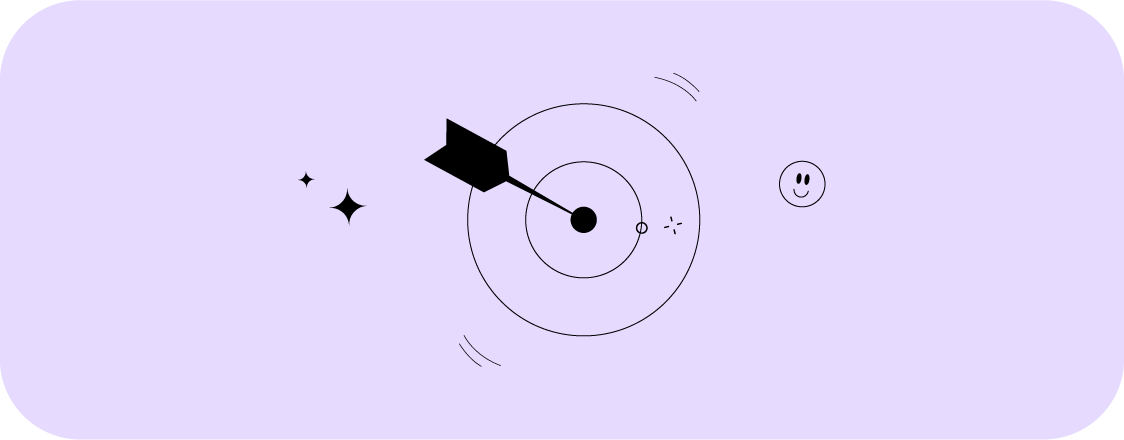
If you are new to creating a project plan, or you would simply like to simplify your existing process, we recommend that you check out the following best practices and consider implementing one or more of them:
Use existing project plans for ideas and inspiration
While it’s true each project plan has its unique specifics, you can still use other project plans for ideas and inspiration, especially those that have proven successful, instead of building one from scratch.
Look into similar projects in your industry, or even inside your organization, for guidance and structure. This is one instance where you don’t need to reinvent the wheel.
Involve team members in the process
Sure, you may be the one leading the project, but as we have pointed out before, creating a project plan is a collaborative effort that needs to feature other members of your team, as well as key stakeholders.
In fact, it’s absolutely necessary to involve others, because it comes with additional benefits, such as their continuous engagement on the project.
Prioritize outcomes over perfection
While it’s great to have a project plan that is perfect from the very start, in reality, being a perfectionist about it will actually hold the project back. Your goal should be a plan that enables you to turn in all of your deliverables on time, not one that is perfect.
It’s more important to stay flexible and open to project changes than to spend too much time working out every minute detail of your project plan.
Use the right project planning tools
Creating a project plan is a much simpler and smoother process when you are using a project management platform, like ActiveCollab, which can provide you with all the necessary tools and features to see your project from start to finish, while involving multiple teams and stakeholders.
Even if you are experienced and familiar with all the steps of project planning, ActiveCollab can do much of the heavy lifting for you while you focus on project goals and deliverables.
Example of a project plan
Depending on your industry, a project plan might not be overly complex and contain only a handful of elements:
- Project name, brief description, and goal.
- Team members who will move the project forward, along with their roles and assignments.
- Project outcomes and deadlines.
- Milestones and a project end date.
- Reference material relevant to the project.
Here is a basic example of a project plan:
Content team project plan execution
Goal: Boost organic traffic by 25% in the first quarter.
Roles: SEO manager does keyword research and content optimization; Social media manager does the promotion on social media channels; Content writers follow SEO manager’s briefs and write high-quality content while implementing best SEO practices; The marketing analyst tracks the results and reports progress.
Cost: $15,000 for software, content creation, promotion, and analysis.
Milestones and Deliverables: SEO-optimized copy, blog posts, and articles, social media campaign, and a detailed analytics report.
Timeline and Schedule: 3 months, with weekly progress check-ups.
Communication Plan: Weekly meetings with progress updates, monthly reports, ad-hoc meetings if needed, all communication documented in ActiveCollab.
Conclusion – How ActiveCollab streamlines your project planning
Putting together a project plan can be an overwhelming undertaking, especially when there are a lot of moving parts or your industry is very complex. With ActiveCollab, you will be equipped with all the tools necessary for each step of the project planning process.
Want to make project planning lean and mean?
Sign up for our 14-day free trial, or book a demo where our representatives will showcase all the features of our platform so that you have a clear picture of why ActiveCollab should be your tool of choice for project planning!