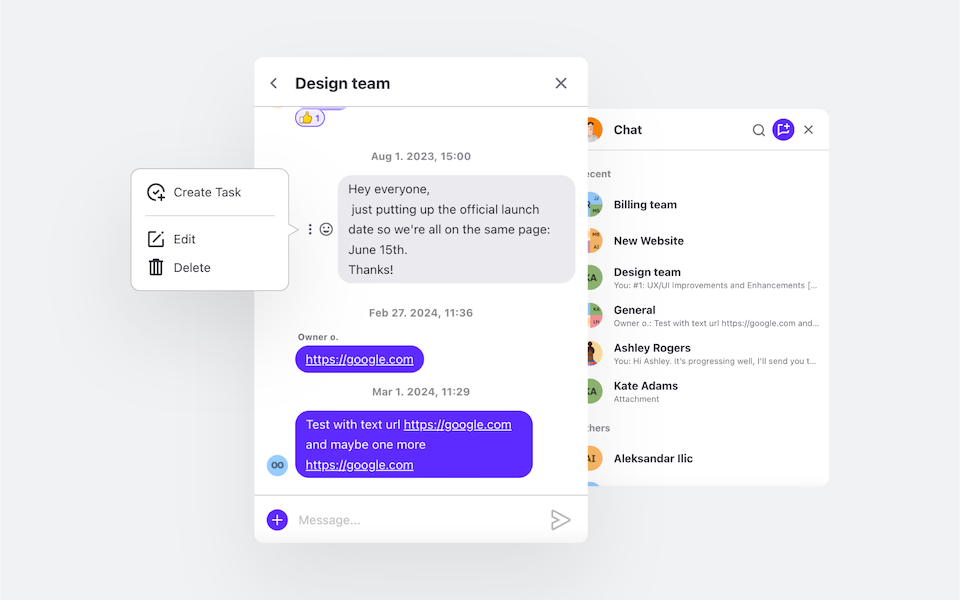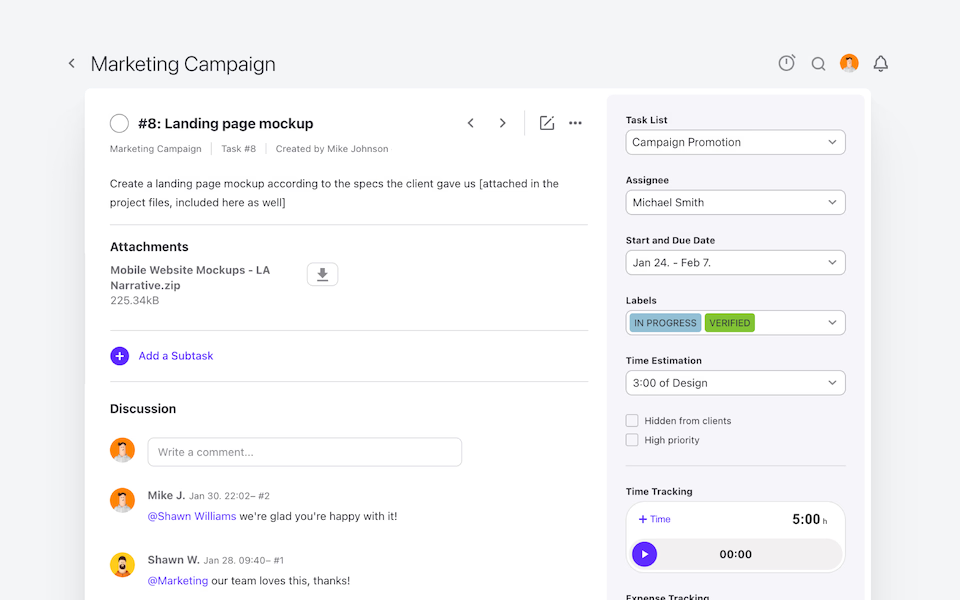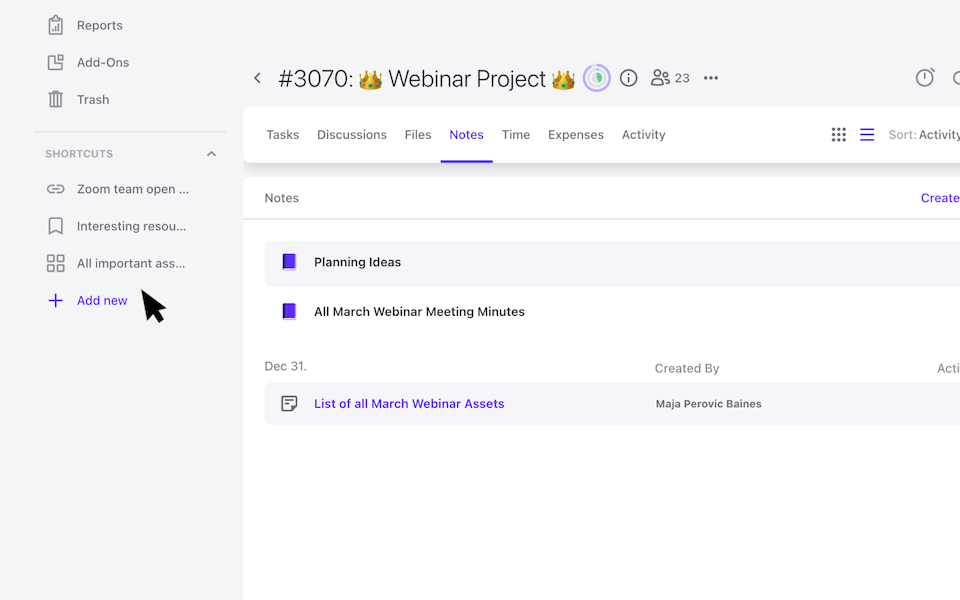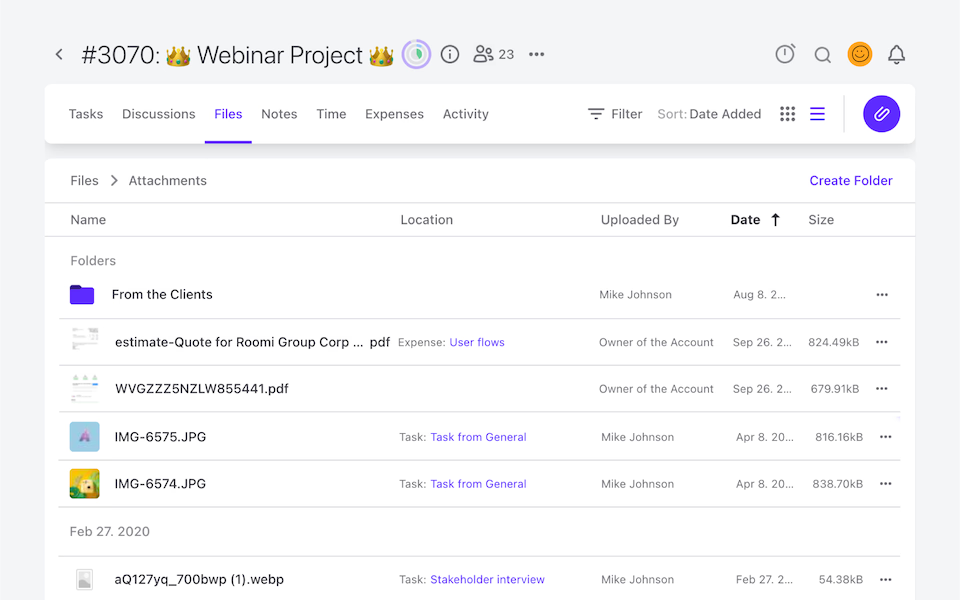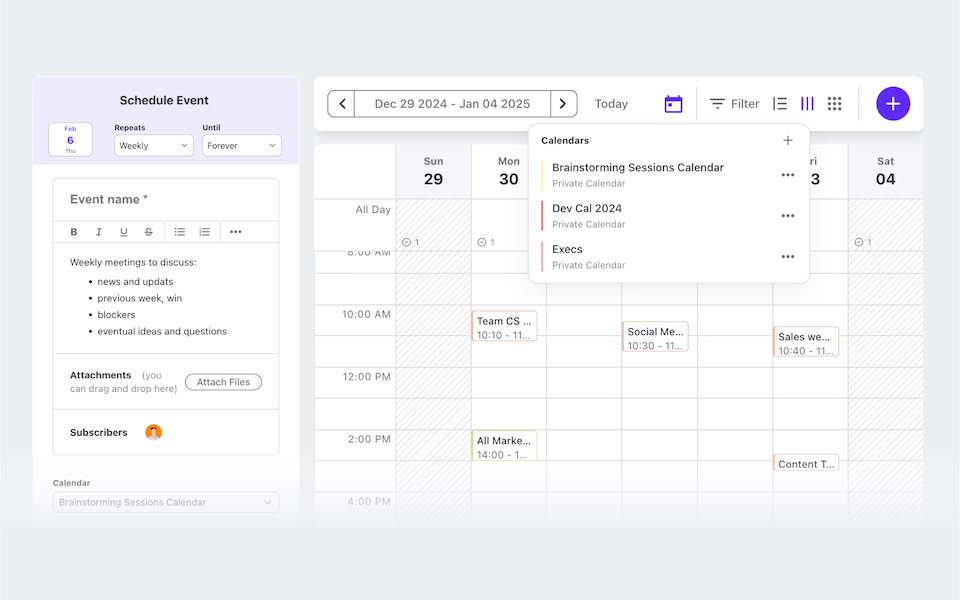Project Management Software
Where productivity meets collaboration!
Run all your projects, tasks, discussions, and client communications with ease. Get a clear overview of project budget and profitability, task lists, dependencies, and recurring tasks.
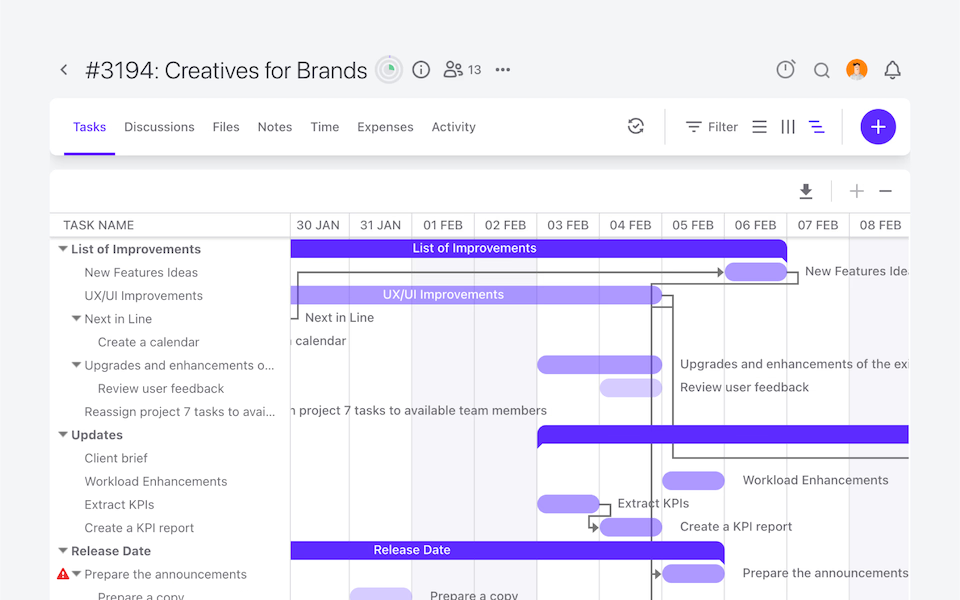
needed
Organize tasks your way—multiple views for your workflows
List View
Timeline View
Board View
Project Profitability Overview
See how far you have gone and how much you still need to work with our real-time project tracking system.
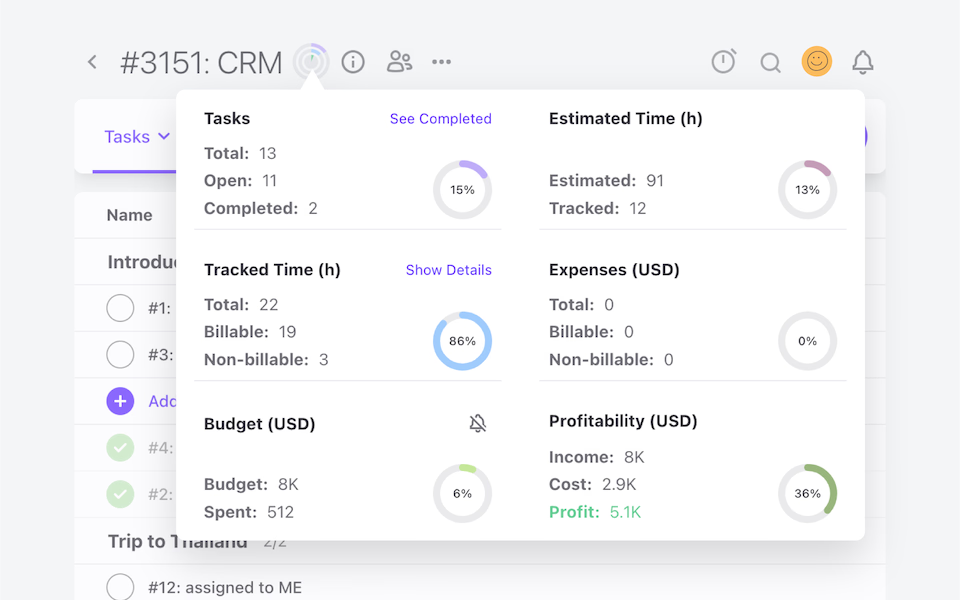
Built-In Automation and Tagging
Repetition is sometimes a must, but you can rely on ActiveCollab to avoid clutter.
Dependencies
Create task dependencies. Change one date, and see dependencies automatically updated.
Recurring tasks
Stay on top of all your repetitive tasks at all times!
Project Templates
Save projects as templates for future use, more efficiency, and time.
Custom Task Labels
Add custom labels to tasks for more information, better filtering, and custom reporting.
Team Collaboration and Communication
Encourage teamwork and transparency via different collaboration tools, integrated into one.
"ActiveCollab helped in making the transition smooth when we were pushed toward home working and was one of the key factors in maintaining the quality of our work."
Interior Designer, Havelkadesign
"ActiveCollab sounded too good to be true. We went into our trial period with low expectations – to our surprise and delight, we were proven wrong."
Founder and Creative Director, JUICE Creative Group
"ActiveCollab allows our teams to ask questions, track and update statuses, report time, and communicate effectively and efficiently."
Director, Strategic Accounts, Xivic
"We've gotten way more efficient with our time management and communication, and a big part of that is because of ActiveCollab."
Founder and Managing Director, Rock Agency
Great for Agile, Kanban, and Waterfall Project Management
No matter the methodologies you use, ActiveCollab Project Management supports them. Transfer all your work and continue where you left off.
Built-In Time Tracking Software - No Need for Other Tools
Have your team track and log billable and non-billable hours in a task against estimates or budgets.
↳ See how Time Tracking Software worksImport Projects from Tools like Trello or Asana into ActiveCollab
Don't interrupt your work! Import your projects into ActiveCollab, and pick up where you left off.
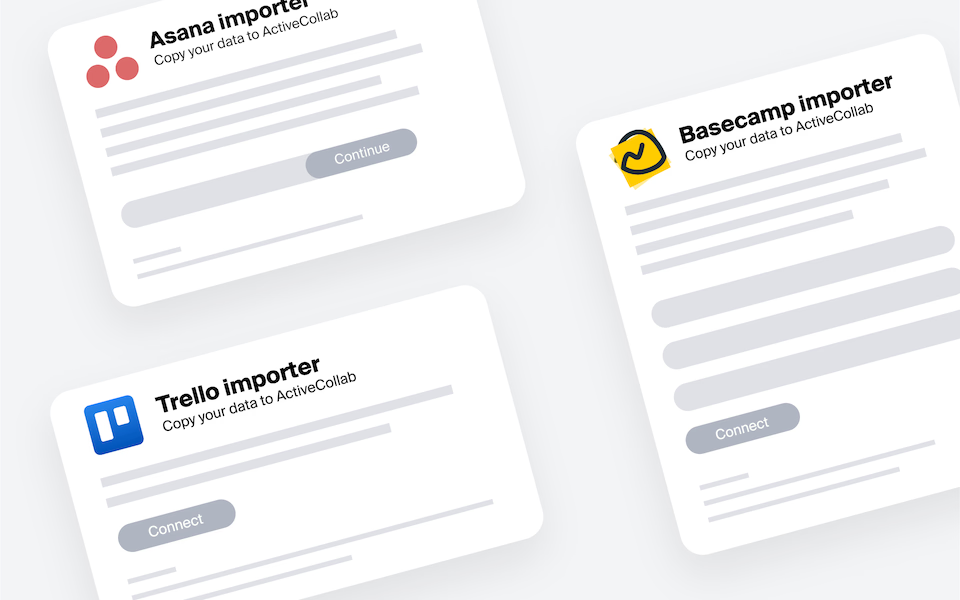
Success and Support
50K Teams
93%
Happiness Score
Help Center
Additional Onboarding Services
Engaged Community
Frequently
Asked
Questions
Here is more info to help you decide. Contact our Customer Success team if you have other questions.
ActiveCollab gives you a clear structure for every project, from the initial idea to the invoice!
You can start by setting up a project space, breaking it down into tasks, and assigning responsibilities to the right people. Milestones help mark the big moments, while due dates and priorities keep things moving at the right pace.
As the project progresses, you can easily track what’s done, what’s in progress, and what still needs attention – all in one place. Instead of dealing with scattered tools or endless email threads, everything lives in a single, organized workspace. This makes it easier for your team to stay focused, collaborate effectively, and see the bigger picture from start to finish.
Absolutely! Every team has its own way of working, and ActiveCollab lets you adapt the workspace to match your style.
You can switch between task lists, Kanban boards, or timeline views (Gantt charts) depending on what works best for each project. For example, a straightforward task list might be perfect for a small project, while a Kanban board could help you visualize a more complex workflow. You can also customize categories, labels, and priorities so your team sees exactly what matters most.
This flexibility means you don’t have to squeeze your process into someone else’s idea of “productivity.” Instead, ActiveCollab supports your way of working and makes it easier to stay consistent across projects!
One of the biggest challenges in project management is making sure everyone understands the same goals.
As ultimate project management software for agencies, ActiveCollab solves this by giving your team a single shared space where all project information lives. Tasks, files, and discussions are tied directly to the project, so nobody has to dig through emails or chase updates. Real-time notifications keep everyone aware of changes, while project overviews give clarity on progress and deadlines.
This transparency helps team members see not only their own responsibilities but also how their work connects to the bigger goal. By removing confusion and centralizing communication, ActiveCollab keeps everyone aligned, reduces back-and-forth, and ensures projects move forward smoothly!
Yes! That's exactly what we designed it to serve – teams that need to juggle several projects without losing focus.
With ActiveCollab, you can view all your projects in one dashboard, making it easy to check progress across the board or dive into the details of a specific one. Clear task assignments ensure everyone knows their role, while project overviews highlight key deadlines and priorities.
This balance of detail and big-picture visibility helps managers keep control and gives team members clarity on what to focus on. Instead of projects piling up into chaos, ActiveCollab keeps things structured and manageable, so your team can handle multiple clients and projects confidently without burning out.
Deadlines can make or break a project, and ActiveCollab helps you stay ahead of them. Every task and project comes with a due date, making it easy to map out a realistic schedule from day one.
If something shifts, you can quickly adjust deadlines and see the ripple effect across the project. Timelines and reminders keep everyone aware of what’s coming up, while managers can instantly spot delays before they become bigger issues.
By centralizing schedules, priorities, and responsibilities, ActiveCollab reduces last-minute stress and keeps projects moving at a steady pace. Instead of constantly chasing deadlines, your team can focus on doing their best work while knowing exactly what’s due and when!
Yes! Instead of milestones, ActiveCollab uses task lists to model phases or workstreams. You can create a list for each phase (e.g., Discovery, Design, Build, QA), then add tasks or subtasks with due dates and dependencies to capture the order of work.
Use labels to flag status or priority, and flip to Timeline when you want to validate sequencing or adjust dates visually. Because lists, dependencies, and views are all connected, shifting one phase is straightforward and instantly reflected across the project.
It’s a clean, flexible way to represent project phases without overcomplicating your structure!
It does, and they’re a huge time saver! Many agencies and service businesses run similar types of projects repeatedly, like onboarding a new client or launching a campaign.
Instead of starting from scratch each time, you can create templates in ActiveCollab with pre-set tasks, milestones, and workflows. That way, every new project follows a proven process, ensuring consistency and reducing setup time.
Templates can be customized to reflect your team’s unique way of working, so they never feel generic. This not only speeds up project creation but also helps new team members quickly adapt to your processes. By standardizing repeatable workflows, ActiveCollab saves time and ensures nothing important gets missed along the way!
ActiveCollab gives you clear visibility into how each project is moving forward. You can track completed tasks, see what’s still pending, and monitor whether milestones are being met on time.
Visual project overviews provide at-a-glance insights, while detailed progress reports highlight where things might be slowing down. Managers can spot bottlenecks, reassign tasks, and make adjustments before small delays turn into big setbacks.
For teams, it’s motivating to see how their contributions push the project closer to completion. For managers, it’s a way to stay in control without micromanaging. With all progress data in one place, ActiveCollab makes it easy to measure performance, keep clients updated, and ensure every project is delivered successfully!