After you’ve invited your users to ActiveCollab, you can update their details and add them to companies or teams. If you don’t plan to work with a user or a company anymore, you can also move them to the Archive or the Trash.
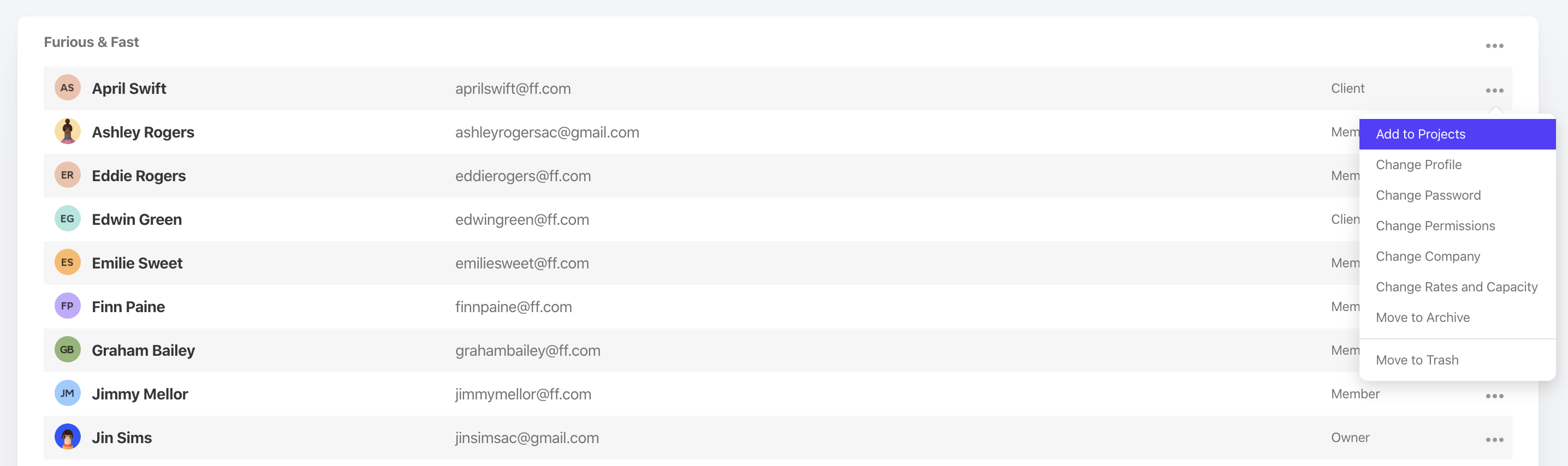
Updating User Details
- Open People,
- Click the three-dot menu next to the user name,
- Choose whether you wish to:
- Change the role and set additional permissions (learn more),
- Give access to existing projects,
- Change the company,
- Add the user to a team,
- Move the user to the Archive but keep them in the system,
- Move the user to the Trash to remove them from ActiveCollab.
Creating Companies
- Open People,
- Click +New Company,
- Enter the Name,
- Set the (optional) details:
- Company Details - address, website, phone number.
- Currency - for hourly rates and invoicing.
- Custom Hourly Rates - set values specific to this company,
- Note - additional information about the company,
- Click Create Company.
Choosing a Default Tax Rate for a Company
You can choose a default tax rate for each company:
- Open the People section,
- Choose any company,
- Click Edit Company,
- Set a default tax rate.
Managing Teams
If the same people work together often, you can group them into a team to invite them to new projects faster:
- Go to the People section,
- Go to Teams,
- Click +New Team,
- Enter the Name and choose Members,
- Click Create Team.