ActiveCollab helps you stay up-to-date and keep track of all your projects by sending you Email notifications, Daily report mails and by showing Bell notifications.
Email Notifications
Email notifications are sent to your email, and you can set these notifications to your Preferences.
In order to set your notification preferences:
- Go to your profile icon,
- Click My preferences,
- Set your notification preferences to Standard, Minimum or Off.
Daily Report Emails
You can also choose whether you wish to receive Daily Report emails. Every morning at 7 a.m. ActiveCollab will send you an email, telling you what happened yesterday and what tasks are late or due today. Tick the box of Daily Notifications if you wish to receive them.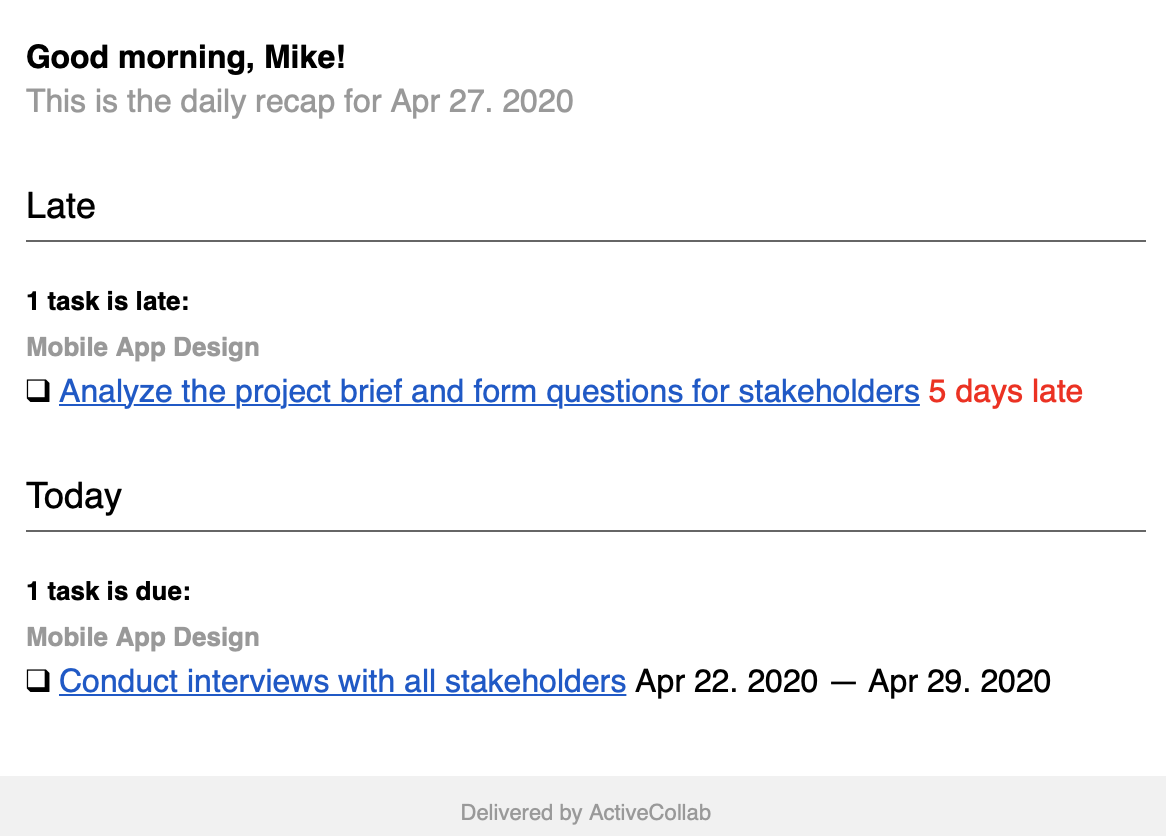
- Go to your profile icon,
- Click My preferences,
- Enable/disable Daily Mail notifications,
- Save changes.
Browser Notifications
If you wish to enable or disable your browser notifications, you can do that in just a few clicks:
- Go to your profile icon,
- Click My preferences,
- Find Browser Notifications to enable or disable the feature.
- Go to the bottom of the page to save changes.
Unread Message Email
After a period of inactivity, emails are sent to remind you of unread messages. Set these settings in:
- Click profile icon,
- Click My preferences,
- Find Unread message email, and enable or disable the feature.
- Go to the bottom of the page to save changes.
Bell Notifications
In the corner on the right, you will see a Bell notification image, where you will see a badge if you have unread notifications.
- Click on the Bell icon in the top right corner,
- Click View All Updates.
Activity
You can see all the activities of your teammates in the Activity section for that day, and you can go back to see previous days as well. Links here take you to the tasks where comments were left, or to the tasks that were created
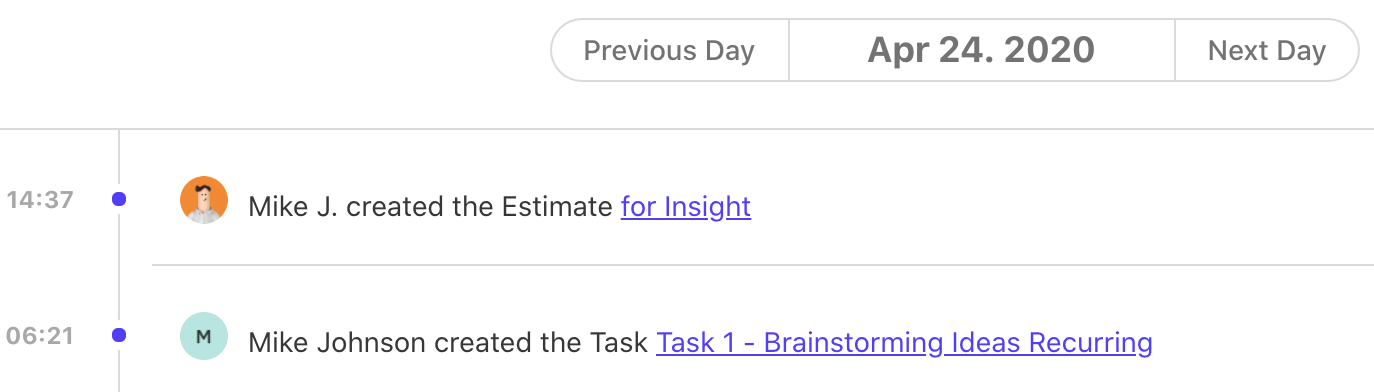
Reminders
You can also set reminders on a task to help you stay on top of important tasks. You will receive a mail notification about this reminder, as well as those whose emails you put on the reminder.- Open up a Task,
- Add a Reminder on the right,
- Choose people that will be notified with this Reminder.